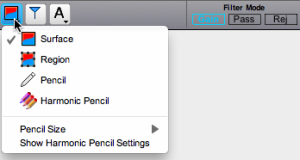Tools Palette
Palette
The tools at the top of the window allow to play and browse a sound file or a sonogram, select time/frequency regions, filter areas and components of a sonogram, set markers in the signal, add midi notes and comments. The gain, pass or reject options allow to specify an amplitude gain or loss, if the selected components or the components outside the selected region are muted. The pass and reject options apply globally to all the filters in the sonogram. |
Tools
| The arrow tool is used for the manipulation of the cursor and browsing the sound representations. Depending on the pointer's location, information about frequency, pitch, amplitude and so one are displayed in the transport window. The loudspeaker appears automatically when browsing the upper waveform with the pointer, to play the sound "on the fly". This tool is different from the scrub tool, which is represented with the same icon, but is selected with the pitchfork button – see below. |
 | The pichfork allows to listen to the pitch of a selected components in a sonogram and get information about its frequency, amplitude and pitch in the transport window. The partials tools locates the frequencies that are integer multiples of a fundamental frequency. This fundamental corresponds to the position of the pointer in a sonogram or in an instantaneous spectrum. The scrub tool allows to play the sound manually, forward and backward at a disered speed, from the sonogram, or from the waveform. |
These tools alow to select a time/frequency region in a sonogram. Regions can then be played, deleted, copied, and so on...
|
The surface filter tools allows to define and filter elements in a sonogram.
|
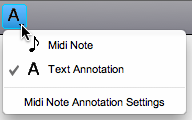 | The midi tools allow to draw midi notes and to add comments in a sonogram. Midi notes can be used as filters, or melodic transposition markers for instance. The channel and velocity of midi notes can be edited via the Text annotations can be edited from the sonogram zone. |
Shortcuts