Console
The console, located at the bottom of the AS window, refers to the current signal file. This console can :
display the activity of the two kernels of AudioSculpt : SVP and PM2.
display the progression of a caculus
send command lines from the user to the application
Processing State
The processing state is displayed at the top of the console, which doesn't need to be open to inform the user about it.
The console is first unfolded, and displays the message "Ready", that indicated that AudioSculpt is ready to execute a calculus.
“Ready” : the previous calculus has been completed successfully. AS is ready for a new calculus.
“Waiting for “kernel”...” : a calculus is about to start
"Working” : for an ongoing calculus
Other messages are preceded by the name of the kernel (SuperVP or PM2) and describe the calculus state of progression.
“SuperVP Initializing...” "Processing"...”Done” "Error!”
To stop an ongoing calculus, click on the smal cross at the right of the progression bar.
Displaying Information
To unfold the console, click on the grey triangle. A text prompt will appear and display a command line number : "AudioSculpt # " starting from 0. Once the calculus is over, a new index will be displayed automatically, showing that the kernel is ready again. | 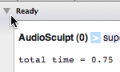 |
The console displays :
the calculus index
the analysis parameters
the file path
the calculus time
For instance, the Fft analysis of a sound file named "ambiance-out" will produce this type of message :
AudioSculpt (0) > supervp -t -ns -S"/ambiance-out.wav" -Afft -Np0 -M0.068027213s -oversamp 8 -Wblackman -OS0 "/Applications/AudioSculpt 3.0.6/Fft/tempAnalysis-0017.fft.sdif"
total time = 0.75 seconds
Command Lines
Type or paste a command line in the console and press Enter.
A new prompt index is displayed automatically below the command line.
Use the Previous and Next buttons to go from a command line to the other.
Click on Clear to delete all the messages of the console.
The contents of the console cannot be saved from AudioSculpt. It must be copied in a text file.

