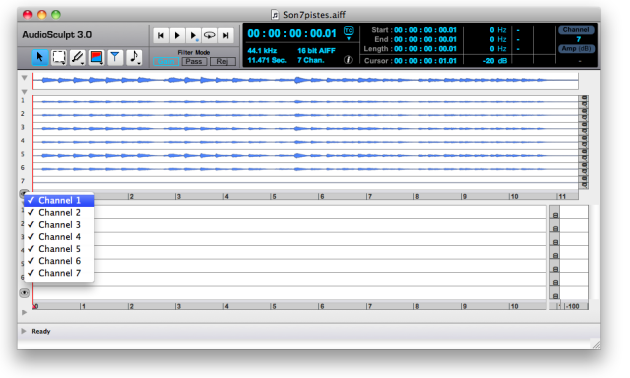Manipulating Windows and Zones
This section shows how to resize or hide windows and interface components.
AS Window and Zones Size
 | Like any application window, the AS window can be resized vertically and horizontally with a click and drag on its lower right corner. |
To resize one of the zones of the window
hover the mouse over its border to display a double arrow

drag it up or down, or to the left or right
We have analyzed a stereo sound, with an ethipian bagana and a double bass. We first play the sound – using the space bar, and the player – then manipulate the window and its different zones.
Note that this sound is percussive and also has well defined pitches. We have first used a short analysis window, with a 512 samples size.
Hiding/Showing Zones, Channels and Interface Components
To hide or show a zone, click on the corresponding triangle ![]() to the left.
to the left.
To hide or show the representation of an audio channel, click on the eye icon ![]() and uncheck or check the
and uncheck or check the right or left menu intem.
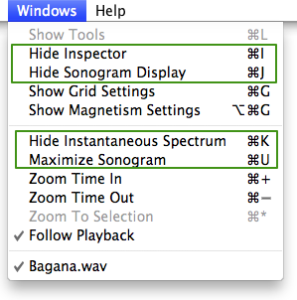 | The Instantaneous Spectrum zone masks the very ending of the sonogram, so you may need to hide it. You can also hide or show the Inspector, the Sonogram Display Use the
You can also maximize or reduce the size of the sonogram and get a "full screen" view : |
A brief example with our stereo sound.
We will successively hide the various zones of the window, and the representations of the left channel in the waveform and sonogram zones. Note that the console zone, where the activity of AS is printed, is hidden by default.
Multi channel sounds can also be manipulated with AudioSculpt, which allows to hide or show any selected channel.