Manual Markers
Manual markers can be added individually, or as region markers, by pairs, to delineate a region.
Individual Markers
To add a marker at the pointer's location, select the marker tool –
M– and click in the local waveform, or in the sonogram window.To add a marker at the cursor's location, press
Tor use theEdit/Add Markercommand.
Note that several markers cannot be added at the same location.
A marker will be displayed across the waveform and sonogram windows.
Individual markers are red. |
Adding markers on the fly is possible when playing a sound with the same T key. Note that this operation cannot be executed when scrubbing the sound.
Region Markers
Region markers are designed to select a region in a sound, create noise zones, or to delineate region for chord-sequence analysis, or create several selections that can yield subsequent sound files.
Region markers delineate a selected region.
To add region markers :
select a region from the waveform or sonogram window
press
Qor selectEdit/Add Region Markers
Region markers are pink right triangles and located within the region limits.
Region markers can be manipulated and edited individually.
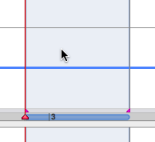 | To select the region, double click between two markers. |
- Introduction
- About this Document
- Introduction
- Installation
- Going Through an AS Session
- The AudioSculpt Environment
- Signal Representation
- Signal Analysis
- Modeling Sounds with Sinusoids
- Signal Manipulation
- Managing Treatments
- Processing Sequencer
- Advanced Use
- Errors and Problems
- Basic Analysis/Synthesis Notions
