Saving Markers
Markers can be saved in specific -mrk.sdif files to be used again in AudioSculpt, or with other applications. They can also be exported as text files or embedded into the sound file.
Saving Markers
Once markers have been added in a sound file, they can be saved as a -mrk.sdif file, via the File/Save Analysis As.../Save Markers As....
Choose a name and location for the file in the dialogue window.
By default, AS will offer you to save the file in the
Markersdirectory of the User Home folder. All displayed markers will be saved in the same file.
This procedure allows to save any markers, but the type of marker to be saved cannot be selected.
If markers haven't been saved before closing a file or leaving the application, you will be offered to save them in the default markers directory.
The content of any markers file can be converted from the SDIF format into text files via applications such as SDIF converter.
To convert the markers file, double click on it : the dialogue window of the SDIF converter application will open and offer you to convert the file into a text file.
If several types of markers have been created, you will be asked to select a type. Several types cannot be converted at the same time.
Exporting Markers
Marker files can also be exported as text files directly. In this case, each type of marker can be saved independantly.
Choose the
Export Analysis As Text.../Export Markers As...In the dialogue window, unselect the type of markers that you created but that you don't wish to export.
This procedure allows to export any created marker, including hidden markers.
Embedding Markers
This procedure allows to export any selected type of marker as "standard" manual markers.
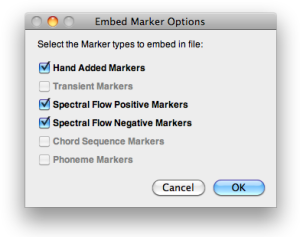 |
|
When opening the file again, AudioSculpt will ask you systematically if you wish to open the markers too. | 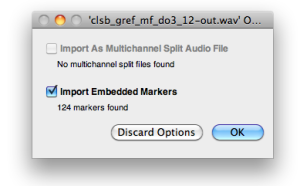 |
All embedded markers will be exported in a "marker chunk", where only the position and name of the markers will be saved, as manual markers. The remaining data can be read and used by other edition softwares very easily. To save information specific to AudioSculpt, use the Export Markers As... command.
Opening Marker Files
To open a markers file from the application, select the File/Open Analysis/Open Markers or Open Recent/Analysis File.
To open a markers file from another location, Ctrl or right click on the file and choose the AudioSculpt application.
If a sound file is open, the markers can be applied to the current sound file, whether it was created from this file, or another file.
If no sound file is open, the file markers where created from will open. If the file can't be found, any sound file can be specified.
- Introduction
- About this Document
- Introduction
- Installation
- Going Through an AS Session
- The AudioSculpt Environment
- Signal Representation
- Signal Analysis
- Modeling Sounds with Sinusoids
- Signal Manipulation
- Managing Treatments
- Processing Sequencer
- Advanced Use
- Errors and Problems
- Basic Analysis/Synthesis Notions
