Basic Manipulation and Edition
The global parameters of the filter are displayed and can be modified via the Inspector window. The frequency parametric values of multiband filters can be edited manually only, via the Sonogram window, so that the filter's behaviour can be designed dynamically too.
Manual Edition
All manual edition operations are done with the standard arrow pointer.
Points are added by pairs, one at the upper limit of the band, one at the lower limit. But points can be moved individually once they are created
To add a pair of points, hover the pointer over the BPF to display a
 cross. Click and drag the pointer.
cross. Click and drag the pointer.To delete a pair of points,
Altclick on it.
A point can be moved along the frequency axis – vertically – but not on the time axis. There is no limit to a vertical move, so that a band can cover or cross another.
|
For more information about all possible manipulations and edition operations, refer the general section relating to treatments manipulations in the Processing Sequencer. |
Filters can overlap in time. As there is no possible interpolation or summation of filters, the second filter always prevails and is heard instead of the first.
Parametric Values Information and Edition
Two types of parameters can be modified without affecting the filters current constant and/or dynamic setting : temporal parameters, and pass or reject fucntion.
|
The Invert function, which is applied to surface filters gain is also applied to the multiband filters function inverted from a band pass to band rejection and vice versa.
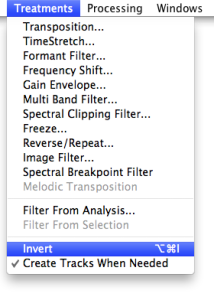 | To do so, select the filter and choose The information in the Inspector will be updated automatically. |
Contrary to standard BPFs, the Inspector only displays the container values, even if a point is selected. Consequently, its coordinates can't be edited.
Constant Settings Modifications
The band filter constant settings can be modified reopening the MultiBand Filter dialogue window with a double click on the block or in the BPF. If a band has been edited, all its dynamic values will be reset. A dialogue window will ask you to confirm your choice. If you wish to reset the values, press |
The dialogue window will open again, with the original constant settings that were previously defined, except for paste filters : values will be default values. Enter new values and press |
- Introduction
- About this Document
- Introduction
- Installation
- Going Through an AS Session
- The AudioSculpt Environment
- Signal Representation
- Signal Analysis
- Modeling Sounds with Sinusoids
- Signal Manipulation
- Normalization, Noise, Gain
- Noise Removal
- Gain Envelope
- Pitch and Spectral Envelope Modifications
- BPFs Manipulations – General Guidelines
- Spectral Clipping
- Dynamic Filtering
- Spectral Breakpoint Filters
- MultiBand Filters
- Constant Filtering
- Basic Manipulation and Edition
- Split Bands
- Image Filters
- Surface Filters
- Spectrum Manipulation and Treatments
- Processing Parameters
- Managing Treatments
- Processing Sequencer
- Advanced Use
- Errors and Problems
- Basic Analysis/Synthesis Notions
