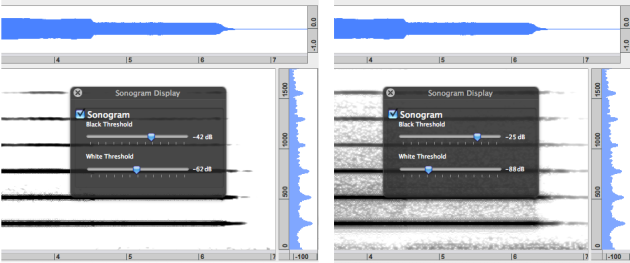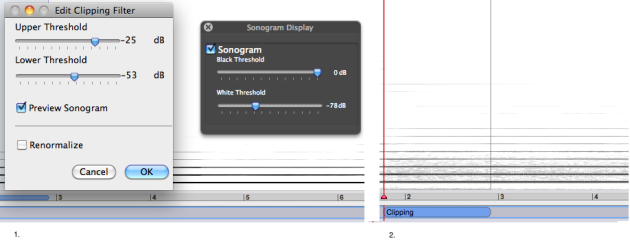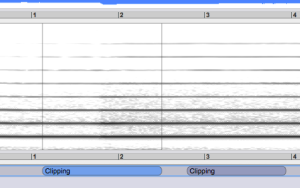Adding a Spectral Clipping Filter
Sonogram Amplitudes Representation
Sonograms represent the amplitude of spectral components with a black and white scale, which can be modified via the Sonogram Display.
The black threshold cursor specifies the amplitude level required to display spectral components.
The white threshold cursor specifies the amplitude level required to hide spectral components.
Consequently, the white threshold cannot be higher than the black threshold.
These two thresholds determine the boundaries of the black and white contrast scale.
These values also apply to the other sonogram diplaying modes.
Although the spectral clipping filter requires a sonogram representation, it can be managed independently. Although the boundaries of the spectral clipping are set according to amplitude values, the calculus of a prior sonogram is recommended, as the treatment is still mostly based on a visual representation.
Adding a Filter
Execute a sonogram analysis : select
Analysis/Sonogram Analysisor pressCmd+D.Select a possible time region to apply the treatment in the Waveform window.
Select
Treatments/Spectral Clipping Filter. A dialogue window will open instantly.
The default threshold values of the dialogue window will be those of the Sonogram Display.
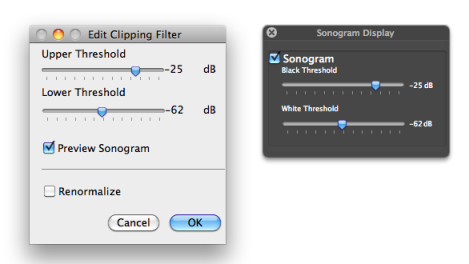
Upper and Lower Thresholds : these are similar to the black and white thresholds of the Sonogram Display. Components beyond these thresholds will be filtered.
Preview Sonogram: allows realtime modifications of white and black scale. This option is selected by default. Although the whole sonogram display is affected by the constrast change, the treatment will only modify the selected region, if a region has been selected.Renormalize: allows a compensation of an energy loss of the signal.
Press OK to validate.
The treatment will be represented by a block in the Processing Sequencer. The contrast scale will be reset to the original Sonogram Display values.
The Inspector will display a Spectral Clipping label, and the global parametric values of the filter :
| 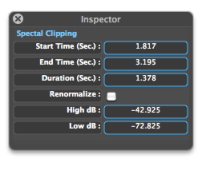 |
Processing
To process the treatment, select Processing/Process Treatments... . The Processing Parameters dialogue window will open.
No preview is available in the dialogue window. To get a preview of the result, use the preview button ![]() of the player
of the player