BPFs Manipulations – General Guidelines
Here are a few basic guidelines for the manipulation of BPFS. For exhaustive information, see the BPF Editor or the Processing Sequencer sections.
BPF Edition
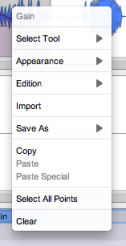 | A contextual menu displays a set of functionality to edit and manipulate the BPF.
|
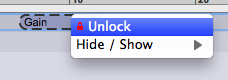 |
|
Check the small pencil icon to preserve the parametric values that you edited manually. |  |
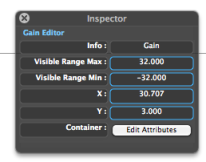 | The temporal location of the BPF, or the coordinates of a selected item can be edited via the Inspector window. |
Manipulations in the Processing Sequencer
All these manipulations can be performed manually unless a BPF is locked. The size of a BPF can also be modified via the Inspector window.
To disactivate or activate a treatment, click on the Mute or Solo button in the processing sequencer.
If a treatment is multiplied with several BPFs, its parametric values will cumulate.
Short Tutorial
This video briefly shows a few basic manipulations described above.
