Gain Edition Dialogue Window
The Edit Gain dialogue window allows a precise gain edition.
Dialogue Window
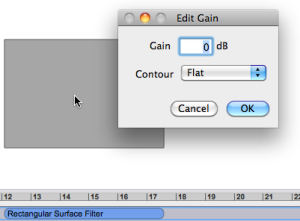 | The Edit Gain dialogue windowopens with :
Enter a gain value between -116 and 116 dB, and validate. Inferior or superior values will be restricted to these values. Press Note that if the gain has been already modified manually with a |
Gain and Contour
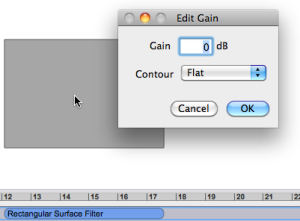 |
Note that if the gain has been already modified manually with a |
You can possibly specify a gain contour in this window. Click on the pop up menu and choose a menu item.
Note that once a contour option has been chosen, this option remains valid even with subsequent gain modifications. | 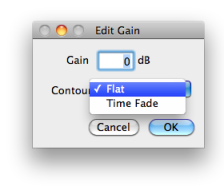 |
With a flat gain, the constant gain is represented by an homogenic shade.
With a fade, the progressive gain is represented by a gradation.
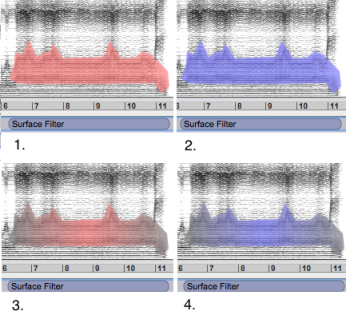
Fade In/Out
By default, the gain increases or decreases linearly and equally from the beginning to the end of the area, where the peak is reached at a precise point. | 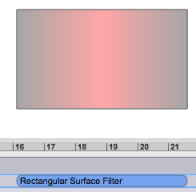 |
This behaviour can be modified manually from the sonogram window, to some extent. To modify the peak position :
The peak duration cannot be modified though. | 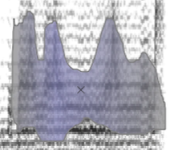 |
Note that the contour type and peak position are updated automatically and in realtime in the Inspector.
This tutorial shows the effects of the various types of gain parameters and the filter behaviour.
- Introduction
- About this Document
- Introduction
- Installation
- Going Through an AS Session
- The AudioSculpt Environment
- Signal Representation
- Signal Analysis
- Modeling Sounds with Sinusoids
- Signal Manipulation
- Managing Treatments
- Processing Sequencer
- Advanced Use
- Errors and Problems
- Basic Analysis/Synthesis Notions
