Maquette Editor Appearance
Default Appearance of Maquettes
To modify the default appearance of maquettes :
These modification only apply to items created afterward. | 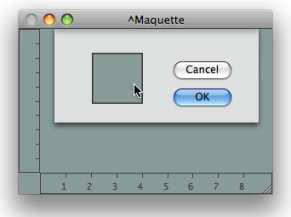 |
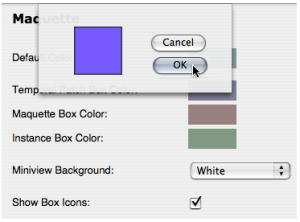 |
Select |
Contextual Modifications
To modify the colour of a specific maquette editor, press SHIFT + c and follow the previous procedure.
To assign a maquette editor or a TemporalBox a background picture :
| 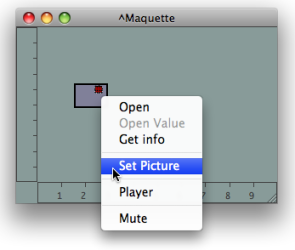 |
You can possibly import a resource to the User Resources.
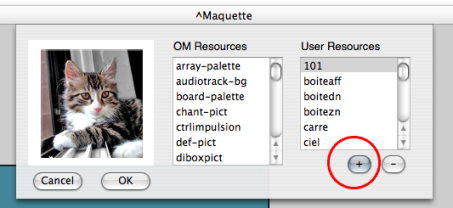
Connections
Connections can be hidden or shown, depending whether the semantic structure of the program has to be revealed or not.
To show or hide connections, Ctrl / right click on a box and choose Show / Hide Connections.
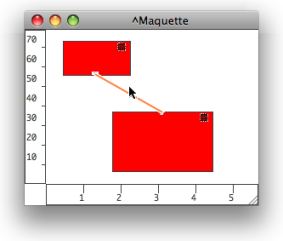 | To modify the colour of the connections between Temporalboxes :
|
