Score Display
Displaying Information
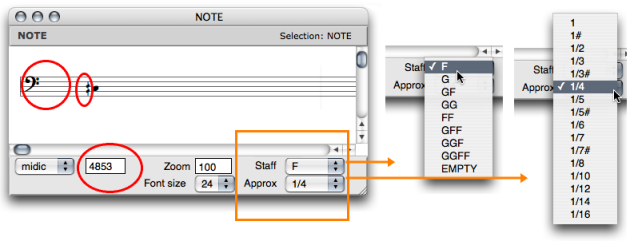
Pop up menus are mainly used for modifying the score displaying and player options :
Font size– adjust the font size to your convenience.Use the Zoom to adjust the horizontal spacing of notes.
Staff– number of staves and G or F clefs.
Each scale has an adapted accidentals notation system. | The 1/6 tone notation system. |
The Editor Control
| 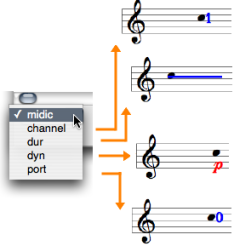 |
Staves Configuration
The staves configuration of
notes
,
chords
,
chord-seqs
and
voices
can be modified via a simple selection in the Staff pop up menu.
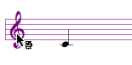 | The staves configuration of polys and multi-seqs can be modified to the whole object's scale, or to selected items scale.
|
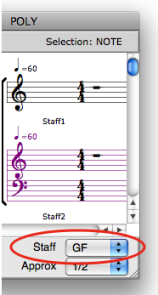 | All score objects, but
note
objects, offer multiple staves configurations – These configurations do no allow single staff manipulation : staves form groups which cannot be splitted for edition purposes . |
Colour
To change the note colour according to its midi channel, Press |
|
To change the colour of a note :
| 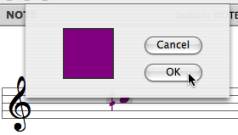 |
