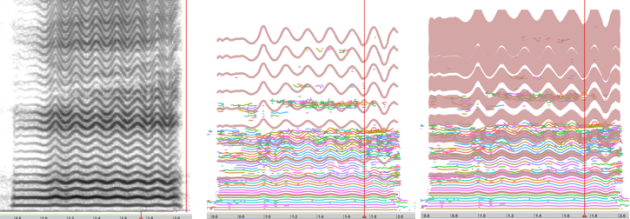Pencil Filter from Partials
The use of partial tracking to filter a sound can be compared to the use of the harmonic pencil filter. To a certain extent, it allows to get the residual of the signal. Here are detailed the specific parameters of the partial tracking filter. For detailed information about the general surface filter parameters and edition, see the corresponding section.
Procedure
Crl/right click on a partial, or a group of selected partials.Select
Processing/Filter from Analysis.
As the filter is similar to the harmonic pencil, be careful of selecting the relevant partials, for a multiple selection.
Partial Tracking Filter Parameters
The parametric values of the filter can then be set in the dialogue window.
The amplitude of the selected partial can be increased or decreased, just as with any surface filter, from -116 to 116 dB.
The thickness of the filter is set in pixels.
This parameters is expressed as a percentage. The bandwidth of the filter grows linearly with the frequency until it reaches the specified percentage, within the frequency scale between the first and last harmonic.
The bandwidth of harmonic filters can drag a number of problems : if all bands have the same width some filter will be too narrow for high frequencies. The bandwidth compensation is proportional to the harmonic range of the filter : for instance, with a 100% compensation, with 8 filters, the bandwidth of the filter will be 8 times bigger than that of the first filter.
Sets the rank of the selected partial in a harmonic series. The reference partial is signaled by a grey square.
Number : the global number of harmonics.
Odd or even : harmonics order.
The harmonics rank can be specified individually. Check the corresponding box and enter the harmonics list you want to select.
Numbers must be entered between parenthesis, and separated by commas.
Parametric Edition
Once the filters have been set, their parametric values can be displayed and modified in the Inspector. To access these values in the inspector, click on a filter with the arrow pointer displayed as a hand tool.
Click on a filter to display the pencil stroke parameters in the Inspector.
A few parameters have a different name in both windows.
Harmonic Number : Base Harmonic
Harmonics List : Harmonics String. Check or uncheck the corresponding box to apply the list or not.
Bandwidth Compensation Factor : Harmonic Compensation Factor, specied as a factor between 0 and 1.
The inspector displays additional values that are specific to the pencil filter :
High-Low Frequency : frequency range of the selected filter.
Start time - End Time, Duration : beginning, end and duration of the filter.
These values – time and frequency domain – can be modified with new values, but also with a manual drag of the limits of the grey rectangle. This will change the amplitude in frequency and duration of all filters.
Peak time and frequency : temporal location and frequency of the amplitude peak of the selected partial
Hertz : width of the filter expressed in Hz.
Cents :
Frequency Mode :
Editable values are displayed in blue or green prompts. Double click on a value, type a value, click outside the prompt or press Return to validate.