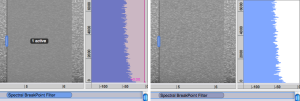Adding an SBF
Procedure
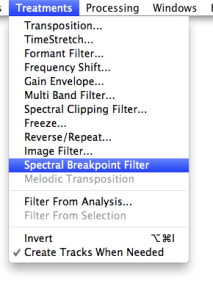 |
|
Display
A block will appear in the Processing Sequencer, with a pink BPF in the Instantaneous spectrum window and a temporal representation in the Sonogram window.
The filter is selected by default and displays a "1 active" label, which means that the BPF on the left is active over the duration of the whole selection. The small blue anchor shows the exact location of this BPF.
The filter remains grey until it is edited.
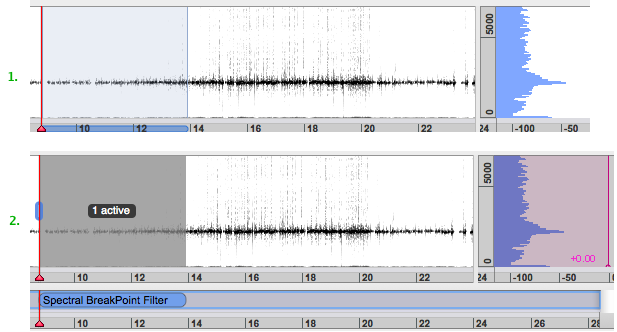
When the treatment isn't selected, the block and the filter in the Sonogram window get lighter.
By default, the Instantaneous Spectrum window is reduced. It can be resized with a click and drag on its left, upper and lower borders.
|
Inspector Window
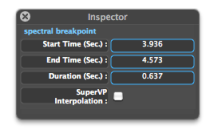 | The Inspector will show :
|
Preview
No preview is available with SBFs in the Process Treatments dialogue window. To get a preview of the result, use the preview button ![]() of the player
of the player
- Introduction
- About this Document
- Introduction
- Installation
- Going Through an AS Session
- The AudioSculpt Environment
- Signal Representation
- Signal Analysis
- Modeling Sounds with Sinusoids
- Signal Manipulation
- Managing Treatments
- Processing Sequencer
- Advanced Use
- Errors and Problems
- Basic Analysis/Synthesis Notions