Dynamic Filtering : Multiple BPFs
A filter can have several states, represented by several successive or interpolated BPFs. These BPFs can be applied successively in the filter, or they can be interpolated, to design various types of dynamic filtering.
Creating and Manupulating Several BPFs
When a filter is added in a spectrum, it has a first BPF. To add another BPFs at a desired location of the filter's temporal region :
Press
Altto display a hand cursor with a + sign, and click in the region. A new anchor will appear, representing the location of the new BPF, which will apply to the following region of the spectrum. The range of the BPF will be displayed on the filter in a "# active" label.Proceed the same way to create other new BPFs. Note that the range of each BPF – 1 active, 2 active, last active...– always follows a temporal order.
To delete a BPF, select it and press
Backspace.
To select a BPF to edit you can :
The anchor will get blue, and the corresponding BPF will be displayed in the Instantaneous Spectrum window. The label in the filter will display the index of the active filter and handle. | 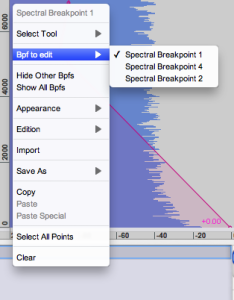 |
To change the location of a BPF, click on the anchor and move it with the pointer. This amounts to changing the duration of the region where the previous BPF may possibly be applied. Note that two BPFs cannot cross eachother, and that the size of the filter cannot be reduced or extended moving an "internal" BPF. This can only be done with the first or last BPF.
BPFs Interpolation
The SuperVP Interpolation option of the filter allows to interpolate successive BPFs within a filter. In AS, interpolation always requires two successive BPFs, even if you wish to interpolate a filtered selection of the sound with the non fiiltered sound. Hence, the first BPF of the filter can be interpolated with
| 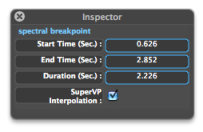 |
Select the filter.
Check the
SuperVP Interpolationoption : a dark anchor will appear at the right extremity of the filter.Click on the achor: the Last Active label will appear : the ending BPf of the filter has been created. The Instantaneous Spectrum window will show a neutral flat BPF, which can be edited or not, just like any BPF.
The result of the interpolation now depends on the characteristics of the successive BPFs in the same filter.
If you haven't created additional BPFs in the filter, the first active BPF is interpolated with the last active BPF. The BPF remains neutral, the filtered sound will be gradually intepolated with the non filtered sound, according to the BPFs location. If the BPF is edited, the two filters will be interpolated.
If the option is selected, all BPFs will be interpolated successively.
Note that the dynamic modifications of the filter cannot be represented in the Sonogram window.
- Introduction
- About this Document
- Introduction
- Installation
- Going Through an AS Session
- The AudioSculpt Environment
- Signal Representation
- Signal Analysis
- Modeling Sounds with Sinusoids
- Signal Manipulation
- Managing Treatments
- Processing Sequencer
- Advanced Use
- Errors and Problems
- Basic Analysis/Synthesis Notions
