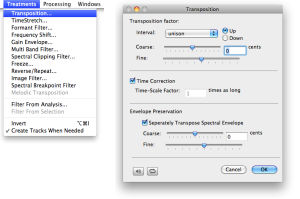Pitch and Spectral Envelope Transposition
Transposition can be constant in time or dynamic. The first step of the treatment settings aim at defining the constant transposition factors. In a second step, these factors can be modified and possibly evolve dynamically. We have seen that portions of spectrum – time/frequency regions, or snippets – can be transposed via the sonogram window. In AS, transpostion can also be considered as a treatment, and applied with a constant value, or dynamically.
Constant Transposition
The dialogue window allows you to specifiy constant tranposition parameters. Enter the desired values and press OK.
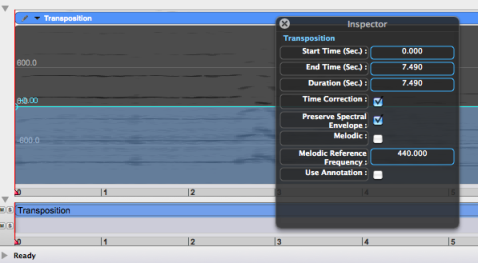
Two superimposed BPFs – a green one for the pitch tranposition, and a pink one for the envelope – will be displayed in the sonogram window, with a block in the Processing Sequencer.
The Inspector window will show :
a Tranposition label
the main transposition parameters of the container – global treatment :
- beginning
- end
- duration
additionnal options that can possibly be modified – see below – depending on the type of treatment
a tuning reference.
The constant value of the BPFs are displayed on the left, with a scale and grid corresponding to the maximum and minimum displayed values specified in the Inspector.
The parameters of the transposition can then be modified via the Sonogram window, the Processing Sequencer and the Inspector.
The BPF in the sonogram window can be used to modify the transposition dynamically.
Transposition Factors of the Dialogue Window
Transposition Factor : the transposition can be specified with melodic intervals or cents.
Interval: select the direction of the melodic movement – up or down – and choose and interval in the popup menu.Coarse and finedefine a positive or negative amount in cents. A negative factor will lead to a lower transposition, a positive factor will lead to an upper transposition.Coarse: the interval is expressed by hundreds of cents – 100 cents is equal to a semitone.Fine: allows you to transpose a sound cent by cent.
The maximum tranposition, in cents or in melodic intervals, is equal to six octaves, from -3600 to 3600 cents.
Note that both cents and interval transposition interact, which means that the modification of a factor is automatically applied to the other factor(s).
The Time Correction option alllows you to choose whether the tranposition operates as with a traditional "tape", so to speak.
Without time correction, the length of the file will change accordingly to the amount of transposition.
With an automatic time correction, the length will be preserved.
Note that specifying a time correction value has a systematic effect upon the transposition factor. This means that the time correction cannot be manipulated independently from the transposition.
This option depends on the choice of a time correction.
Unchecked option, or same transposition value : the enveloped is transposed with partials frequency. The relationship between the partials frequency and the partials amplitude remains the same : the envelope is transposed with the same factor, and the timbre is preserved, to put it simply.
Checked option : the enveloped isn't transposed or transposed with another factor. The relationship is modified, and timbre modifications will occur.
The coarse and fine transposition factor are similar to those of the frequency.
Note that this also allows to transpose the spectral envelope only.
The envelope of the sound can then be transposed independently, so that its timbre can be modified without any pitch modification.
Preview and Time Correction
The preview button of the dialogue window automatically applies the time correction. To hear the effect of a missing time correction, use the player's |
- Introduction
- About this Document
- Introduction
- Installation
- Going Through an AS Session
- The AudioSculpt Environment
- Signal Representation
- Signal Analysis
- Modeling Sounds with Sinusoids
- Signal Manipulation
- Normalization, Noise, Gain
- Noise Removal
- Gain Envelope
- Pitch and Spectral Envelope Modifications
- Pitch and Spectral Envelope Transposition
- Melodic Transposition
- Frequency Shift
- Basic Manipulation and Edition
- Transposition Processing
- BPFs Manipulations – General Guidelines
- Spectral Clipping
- Dynamic Filtering
- Surface Filters
- Spectrum Manipulation and Treatments
- Processing Parameters
- Managing Treatments
- Processing Sequencer
- Advanced Use
- Errors and Problems
- Basic Analysis/Synthesis Notions