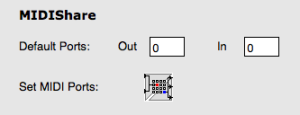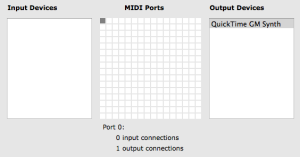Managing MIDI Ports
The MIDI port selection determines how MIDI events are directed to one or several synthesizers.
This can be configured at several levels.
Default MIDI Ports
MIDI Port Setting for Score Objects
In the score objects, it is possible to assign a MIDI Port to each individual note. A global behavior for the object can however be controlled.
|  |
These options are available at selecting the MidiShare player for a given box (in a patch or in a maquette) or in the score editors via the |
MidiShare Setup
MidiShare is OM's default MIDI player. The input / output connections to the various devices of the system are defined in the OM MIDI preferences tab via the Set MIDI Ports button.
By default, port #0 is the only input and output connection to the system's MIDI inbuilt synthesizer (when available). The notes in the score objects (if directed to port 0) are therefore sent to this synthesizer. To change the input/output devices connected to a given port, select the corresponding cell in the |