User Libraries
The
User Libraries
contain specific functionalities, that is classes and functions, that can be loaded dynamically in OM.These libraries are not enclosed in the OM initial application, but they consist of Lisp files that are stored in the User Libraries folder of OM : dynamic loading allows to load a library on demand, for specific purposes.
Using User Libraries
To load a user library :
- double click on the lower part of a package
-
Ctrl/ right click on a package and chooseLoad Library.
Loaded libraries show a green label : ![]() , unloaded libraries, a red label :
, unloaded libraries, a red label : ![]() .
.
If a patch contains functions or classes pertaining to a user library, the user will be asked if the library must be loaded or not when opening the patch.
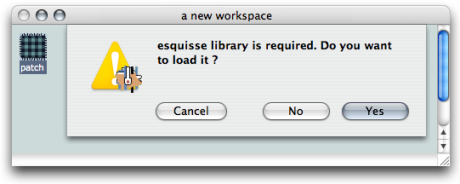
Choose | 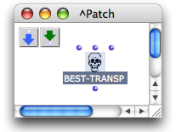 |
The content of a user library is displayed in Package, List or Class tree mode , like that of other libraries – see Packages .
Once a library is loaded, classes and functions can be dropped to a patch editor
| 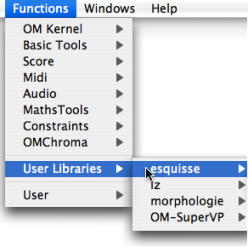 |
External and Remote User Libraries
The user can also store her or his own libraries in a personal directory. This directory should be specified in the
|  |
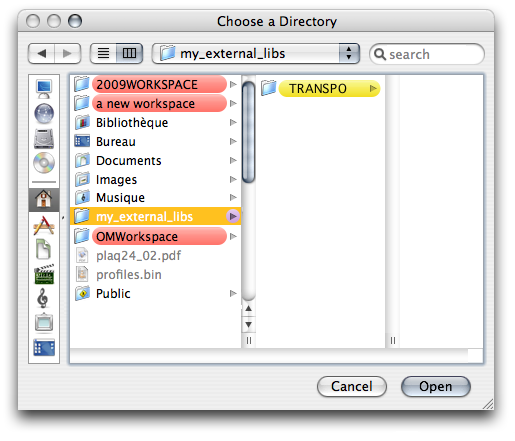
The external libraries will be automatically displayed in the User Library package | 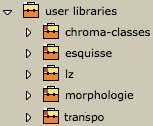 |
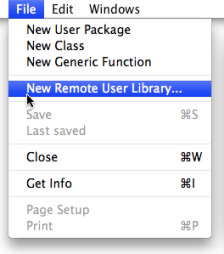 | To import a library from another location to the User Library package :
The remote library appears in the User Library package just like any other user library . |
Autoload
User libraries, including remote and external libraries, can be loaded automatically at startup.
| 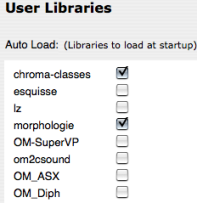 |
If you change the location of a library directory after it's been added in the Library window, OM won't find it and won't load the library.
