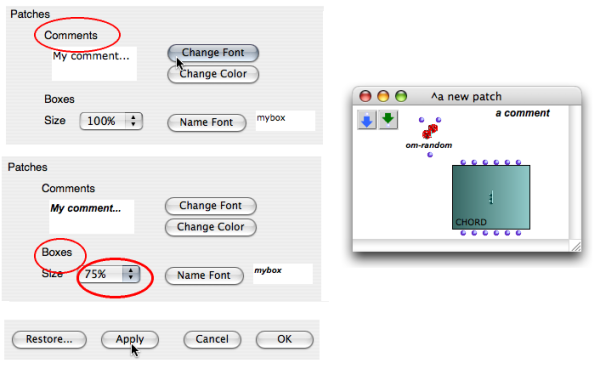Preferences
The OM interface and programming components are ruled by a series of default parameters that can be modified via the
Preferences pane during an OM session. These parameters are associated to and saved with the workspace that was open at this session.
Preferences Pane
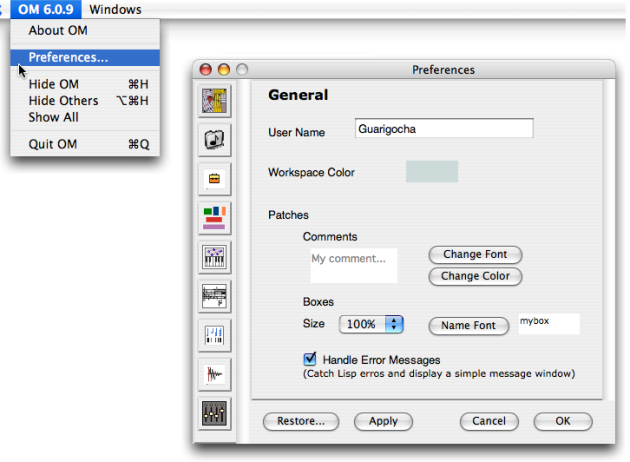
To open the Preferences pane, select OM 6.X.X / Preferences . A series of tabs giving access to a set of preferences is shown on the left.
The General tab shows a handle error messages option. This option allows, to some extent, to limit the consequences of possible programming errors and prevent OM from crashing. If an error occurs, a message is displayed in a pop up window.
![]() General preferences
dedicated to the appearance of the interface
General preferences
dedicated to the appearance of the interface
![]() Default storage folders
Default storage folders
![]() User libraries
to be loaded automatically
when starting a session, selection of a storage folder for user libraries
User libraries
to be loaded automatically
when starting a session, selection of a storage folder for user libraries
![]() Midi-osc
preferences
Midi-osc
preferences
![]() Score editors
preferences, such as staffs number, microtonal notation scale...
Score editors
preferences, such as staffs number, microtonal notation scale...
![]() Current programming operations
default parameters, such as tempo, measure...
Current programming operations
default parameters, such as tempo, measure...
![]() Audio settings
Audio settings
![]() External sound processing
applications communication
External sound processing
applications communication
More information about each tab is provided within the corresponding sections.
-
Restore: resets the default preferences. -
Apply: applies the preference defined in the pane. -
Cancel: closes the pane without applying the preferences. -
OK: applies and saves the preferences.
Modifying the Workspace and Patch Internal Appearance
To modify the workspace background colour :
-
Click on the
User nameprompt to edit it to enter a new user name. -
Choose
Change Color, then click on the coloured patch. -
Select a color via one of the palettes, choose
DoneandOK.
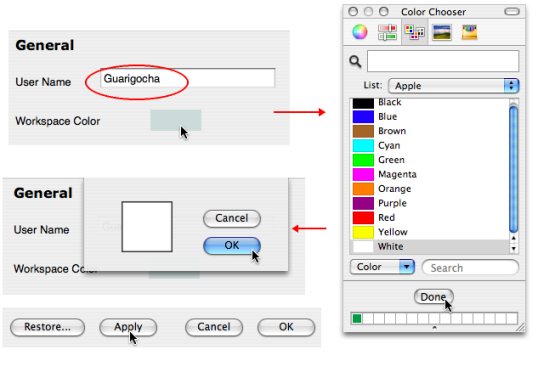
To change the comments and boxes appearance :
-
Choose
Change Fontand possiblyChange colorto modify the comments font. -
Click on
Name fontand use theSizepop up menu to modify the font and size of boxes. -
Choose
Applyand/orOKto save the preferences.