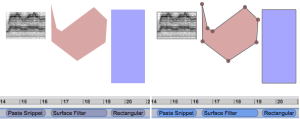Surfaces Selection
Procedure
The following tools can be used to select one or several items :
Pointer
Lasso
Additionnally, filter tools, midi and text tools can be used to select items with a click. If you click and drag the pointer, this will created another area filter.
These tools will convert automatically into a hand toolor into a standard pointer.
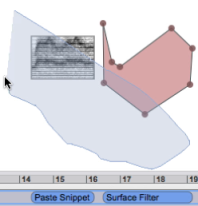 Selection of two items with the lasso tool. | Items can be selected with a click, or a click and drag. Keep pressing |
Appearance and Information
Unselected area filters show no border. Unselected snippets have a light grey border. They are represented by a blue-grey block in the processing sequencer. A selected item shows a grey border, with a blue block in the processing sequencer. Region filters created with successive clicks will also display points which can then be moved with the pointer. |
The Inspector displays al useful information about a selected item. When several items are selected successively or with a click and drag, the inspector displays information about the last selected item.
Information about the Inspector is item by item. For general information about the Inspector, refer the Environment section.
Note on Pencil Strokes
When several pencil strokes are created, they are gathered in a global area delineated by a dotted line, and represented in a single block in the Processing Sequencer. If you manipulate this block, the operation will apply to all pencil strokes. To select a single item, click on it from the sonogram window with the pointer. The selection will be pointed out by the outline of the base harmonic. It can then be manipulated independently. Full information about the pencil stroke can then be displayed in the Inspector. |