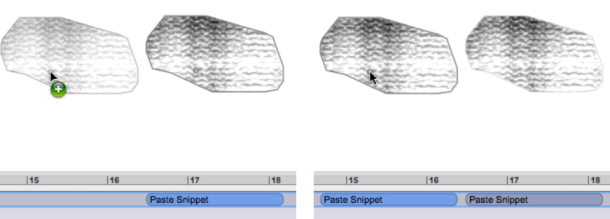Surfaces Manipulations
Resize
Area filters can be resized in time – along the horizontal axis – or frequency – vertical axis –. Slight differences are noticeable from an item to the other.
Snippets, due to their spectral contents, cannot be resized. A move along the frequency axis is actually similar to a resize operation, to some extent.
To resize a filter, hover the mouse over it until the pointer turns into a double triangle Surface, or pencil strokes, can be resized with click and drag one of their vertical or horizontal borders. Note that an important frequency range range modification of pencil strokes will considerablly affect its geometry. |
Regions can be globally modified from the sonogram window, only if they have be created with successive clicks, showing a set of points. If note, these can be modified in time via the Processing Sequencer. Click and drag a point to modify its coordinates.
When a filter is resized in time, the corresponding block in the Processing Sequencer is automatically resized.
Move, Delete
To move an item, hover the mouse over it until the pointer turns into a hand tool.
This manipulation can be applied to multiple items with a prior multiple selection. |
To delete one or several items, select them and press Backspace, press Cmd + X, or choose Edit/Cut.
Cut-Copy/Paste
One or several area filters and snippets can be cut or copied and paste with the usual manipulations and shortcuts.
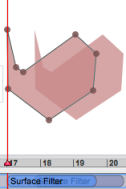 | Press |
Select the item(s) and press
Cmd+C-V, or selectFile/Copy-Paste. The item(s) will appear at the cursor's location, and will have the same position of the frequency axis.Press
Altand drag the item to the desired location