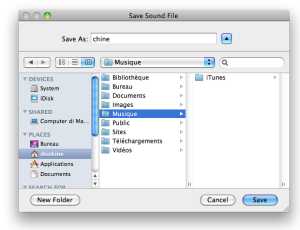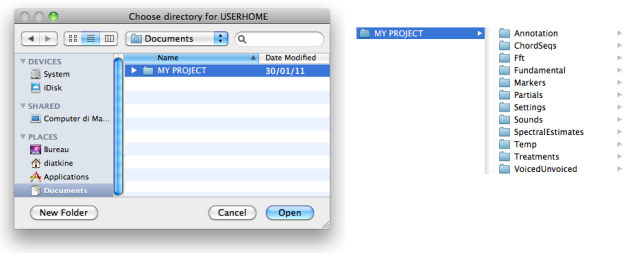Creating A Session
During a session, AudioSculpt refers to a specific folder, where all the material – sound files, analysis files and so on – that is used and created is stored. This folder is called the UserHome folder.
StartUp
AS is started up via the application launcher ![]() – AS X.X.X–, which is originally located in the application folder.
– AS X.X.X–, which is originally located in the application folder.
AS can also be started from an alias anywhere in the machine hard drive or from the dock. To start the application, double click on the AS icon.
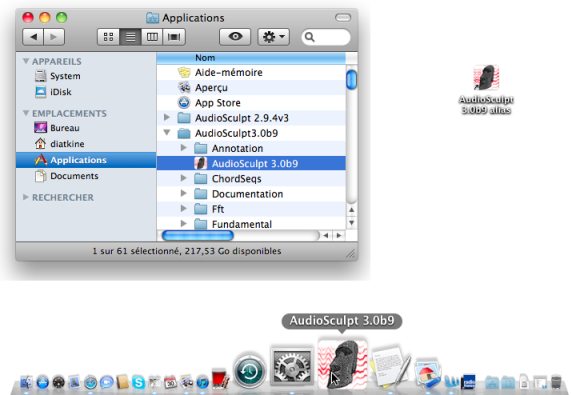
Default UserHome Folder : AS Application Folder
By default, the This folder is specified in the AudioSculpt preferences. | 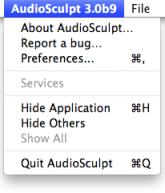 |
To access this folder, select AudioSculpt X.X.X./Preferences/Environment. The default folder is refered to as $DEFAULTWD.
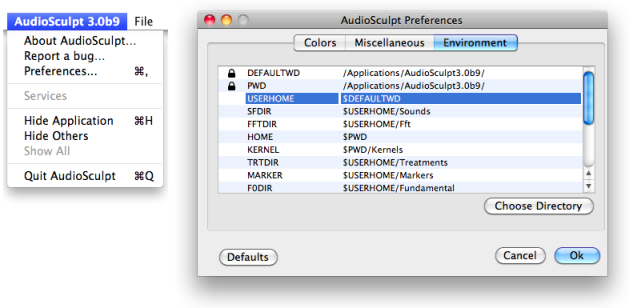
If you use this folder at a session, files will be stored by default in its corresponding subfolders.
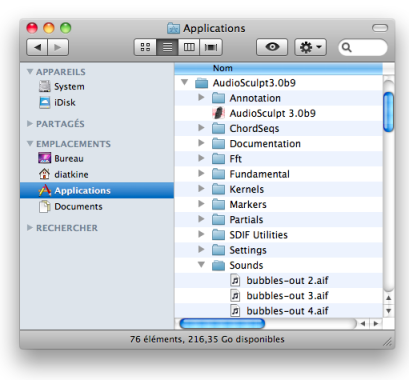
Organizing your Project(s)
AudioSculpt can operate with several UserHome folders. This allows to organize the material used by several different users, or for distinct projects.
To create a new UserHome folder :
create a folder in any location of your computer – this folder will be empty at first
choose
Preferences/Environmentselect the current $DEFAULTWD folder
click on
Choose Directoryrestart the application.
The folder now contains the same items as the default AS folder. The folder you choose will contain the same sub folders as the application folder, once you resart AS.
To create and choose another UserHome folder, proceed in the same manner.
To reset the default UserHome folder, click on Defaults and restart the application.