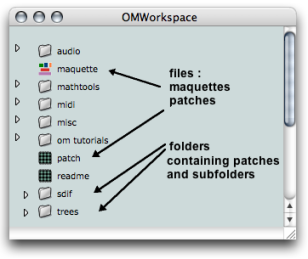Starting a Session
Setting the Working Environment
The OM application icon- ![]() OM X.X.X - is located in the OM folder, in the Applications folder –
OM X.X.X - is located in the OM folder, in the Applications folder –
![]() – with a standard installation. The OM folder can be located anywhere else with a personalized installation.
– with a standard installation. The OM folder can be located anywhere else with a personalized installation.
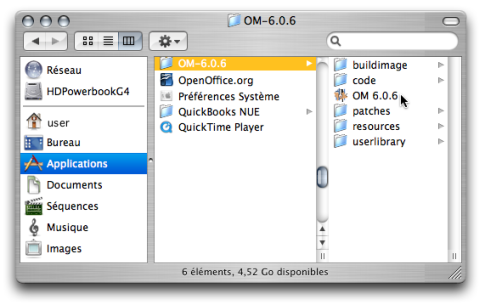
OM can also be started from an alias anywhere else in the machine hard drive or in the dock.
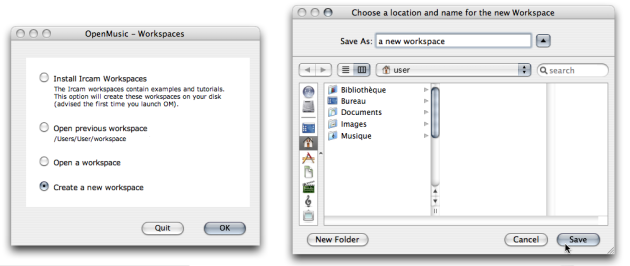
You have to create a workspace if you never used OM.
-
Choose
Create a new workspace. -
Choose a name and location in the dialogue window. It is advised to create this workspace in your home folder
 .
. -
If you already used OM and that you already have a workspace on your computer, choose
Open a workspaceand select the workspace you created, or possibly another workspace.
The workspace appears as a window on your desktop, along with the Listener . Note that If you create a new workspace it will be empty until you add items into it. | 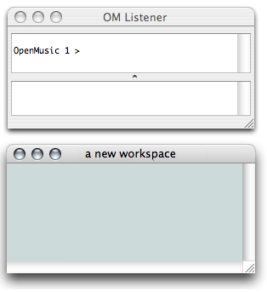 |
Alternative procedure : Installing Ircam Workspaces
Ircam workspaces provide a set of didactic and tutorial items. If you choose the
Install Ircam workspaces
option, you will have access to tutorials, didactic material and other items you might need in the form of patches and maquettes. We advise you to do so for a handover.
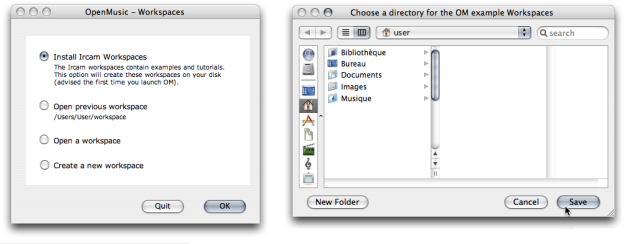
When starting OM up for the first time, a dialogue window will open twice.
-
Choose
Install Ircam Workspaces. -
Choose
Open a workspaceand select the OMWorkspace .
The OMWorkspace displays a set of didactic files and folders right from the start.