Installing ML2
Installation Procedure
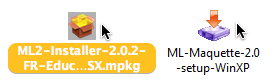 ML2 installers on Mac and Windows | To install ML2, double click on the package/installer icon. |
Then follow the step-by-step instructions displayed by the installer.
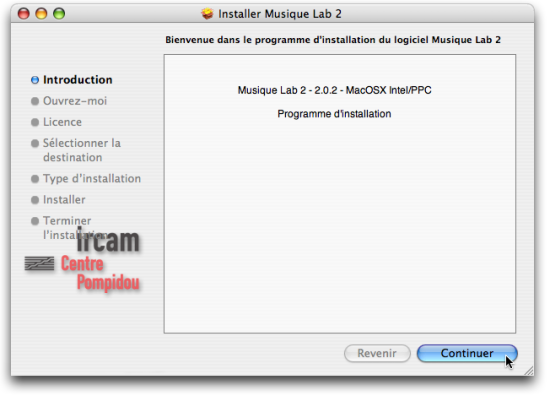
ML2 installer window (Mac)
Installed Elements
The following elements should be installed on your hard drive after installation suceeded:
Windows
- The main Musique Lab 2 folder in the "programs" directory (ususally, C:\Program Files\ ), containing the Musique Lab 2 executable as well as a number of extra utilities and libraries.
- 4 font files ( omicron.ttf, omextras.ttf, omsign.ttf, omheads.ttf ) in the system fonts directory (ususally C:\Windows\Fonts\ )
- Musique Lab 2 and MIDI Setup shortcuts in the Windows "Start" menu and/or on the Desktop.
MacOS X
- The main Musique Lab 2 folder in /Applications/.
- MIDI libraries ( MidiShare.farmework and Player.framework in /System/Libraries/Frameworks/ ) and utilities (in /Applications/MidiShare/ ).
- SDIF and Audio libraries ( SDIF.framework and LibAudioStream.framework in /Libraries/Frameworks/ )
- 4 font files ( omicron.ttf, omextras.ttf, omsign.ttf, omheads.ttf ) in /Library/Fonts/
Installing MIDI
The MidiShare utilities used to play MIDI in Musique Lab 2 are automatically installed.
Voir aussi...
A propos...Ircam - Centre Pompidou
