Manipulating Object Boxes in the Maquette
Object appearance and properties can be changed in the maquette.
Contextual Menus
Objects are mostly manipulated via their contextual menus. All objects menus have four common items:
The contents of the item will vary depending on the type of object.
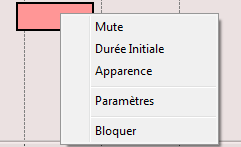 Contextual menu of a MIDI object. | To access a contextual menu, Ctrl / right click on the box. |
Appearance
A box can be assigned a name, colour and image.
Select the menu item to open the dialogue window.
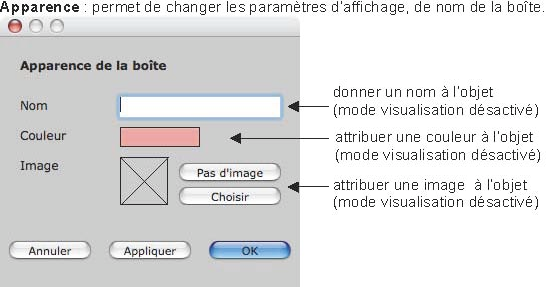
-
To add a name to the box, enter a name in the frame.
-
To add a colour to the box, click on the coloured patch and choose a colour in the colour chooser.
-
To add a picture, click on the picture button and browse the content of your computer. Supported image formats include BMP, JPG, PNG, ...
-
To delete the picture from the box, click on the delete button next to the picture.
Choose Apply or OK validate your choices (OK will close the window). Click on Cancel to close the dialogue window without applying any change.
Common Box Menu Items
Select the item to mute the object while playing the maquette.
Select the item to cancel temporal stretching or compression operations.
Select the menu item to protect the object.
All the previous actions are also accessible via keyboard shortcuts.
Uset the menu to display all available shortcuts.
