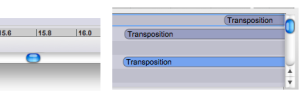Processing Sequencer Overview
Window Manipulations
The Processing Sequencer window is located at the bottom of the AS window.
The window is open, and shows a light blue empty track, where the first treatments will be added.
The same time scale as the Sonogram Window is displayed at the bottom of the window.
The Mute/Solo buttons ![]() at the left of the tracks allow to choose which tracks, and hence, which operations will be executed when processing the treatments, or when prelistening to them.
at the left of the tracks allow to choose which tracks, and hence, which operations will be executed when processing the treatments, or when prelistening to them.
Click on the grey triangle at the left to fold or unfold the window. This won't affect the treatments. | 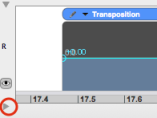 |
Browsing the Processing Sequencer
The Processing Sequencer window can be browsed in time along with the other windows with the lower scroll bar. It can also be time zoomed in or out :
The tracks of the Processing Sequencer window can be browsed from bottom to top, If several tracks were added in the window. Use the right scroll bar. |
- Introduction
- About this Document
- Introduction
- Installation
- Going Through an AS Session
- The AudioSculpt Environment
- Signal Representation
- Signal Analysis
- Modeling Sounds with Sinusoids
- Signal Manipulation
- Managing Treatments
- Processing Sequencer
- Processing Sequencer Overview
- Basic Manipulations
- Managing Tracks
- Advanced Use
- Errors and Problems
- Basic Analysis/Synthesis Notions