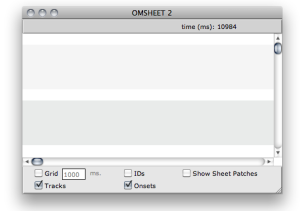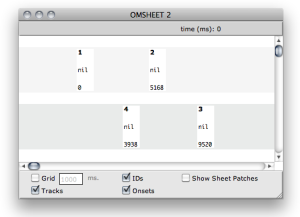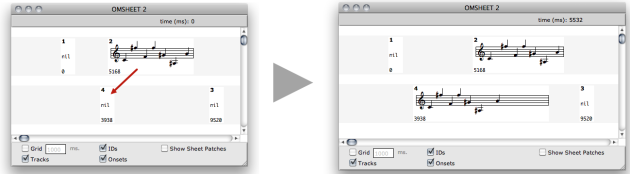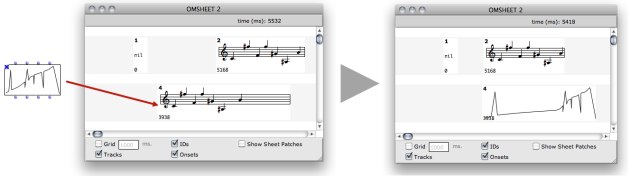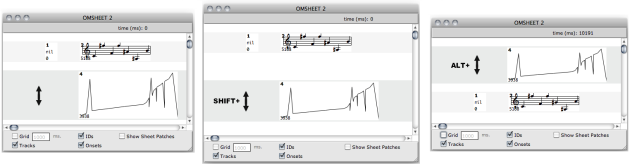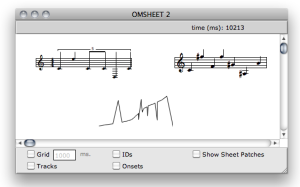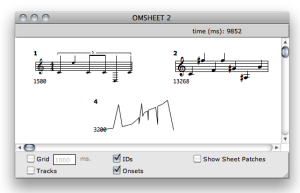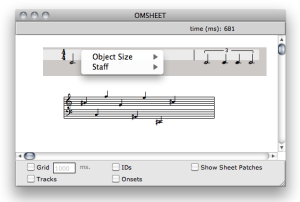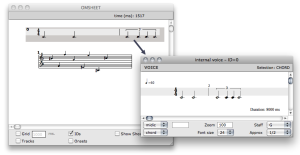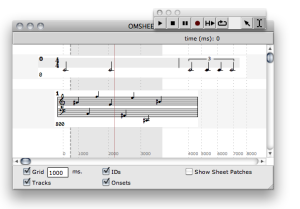Sheet Editor
A new OMSheet editor is initially a blank page : there is nothing inside. A first step is therefore to add tracks and objects in this page. This can be done beforehand at building the Sheet object in the patch, or directly in the editor. |
The Show Sheet Patches box allows to display ofr hide the patches, that is, the "algorithmic" part of the sheet. We will not consider it in this section and focus on the "score" part only.
Creating Sheet Contents
Note that new sheet objects are "empty". Their value is NIL.
Note that every object is automatically affected a unique ID number, visible if the box IDs is checked on.
These IDs are mainly used to identify the objects in the "programmatic" part of the Sheet creation.
Here again, there exist several ways of setting the actual contents of a sheet object.
By dragging and dropping an existing object (from a patch or from the sheet itself) on a sheet object box (see below).
It is also possibe to drag the value from one object in the sheet to another one :
The contents of an existing object can be replaced with a value of another type.
Select an object and use the SHIFT + delete key ( <= ) to remove its contents (reset the value to NIL).
Use i to reset the box initial size.
Display
Several options allow to modify the general display of the sheet tracks. These options do not modify its actual ("musial") contents.
Use :
- Up and Down arrow keys to change the size of selected track(s)
SHIFT+ Up and Down arrow keys to change the position or spacing of selected track(s)ALT+ Up and Down arrow keys switch up/down the selected track(s)
Time Positions and Display
All the objects and internal events in the sheet are precisely positioned in the time axis according to non-linear notation or other graphical constraints.
The Grid box and value field allow to display and set a regular temporal grid on the score : you can see that this regular temporal grid rarely draws a regular pattern, and changes depending on the objects in the score and their relative positions.
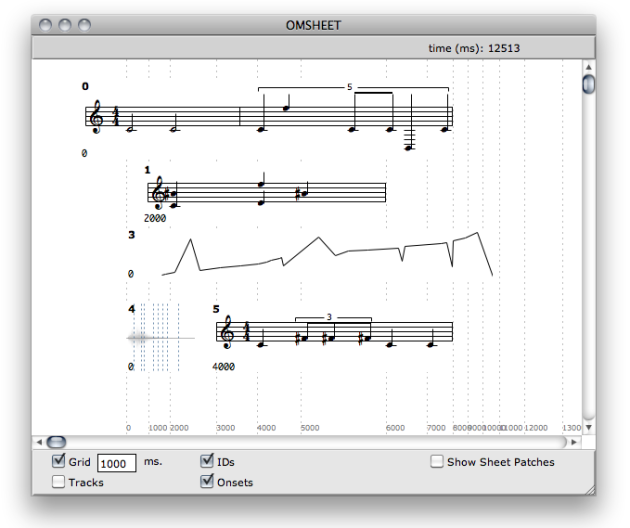
Uset the <= and => arrow keys to move the objects in the time axis (and add SHIFT key to move them faster).
By pressing a, the object aligns its onset time to the current grid unit.
Editing Objects
Playback
Use the standard score playback controls to play the sheet or some parts of it. If an interval or a set of specific objects are selected at launching the player, only these parts of the score are played. |