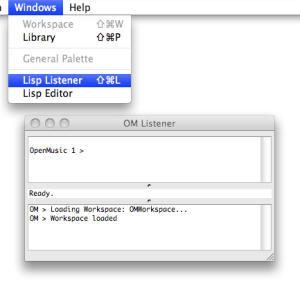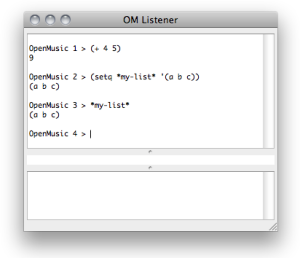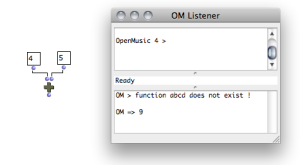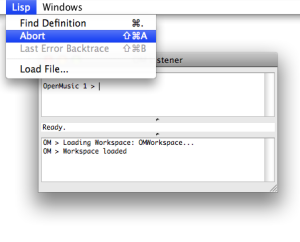The Listener
The Listener Window
The OM Listener window is made of two main frames, or "panes".
The input pane – upper part –allows to enter Lisp expressions. These expressions will be evaluated by the Lisp interpreter. They can be either simple variables, calls to Lisp functions, or definitions of new variables or functions. |
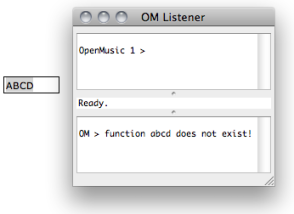 | It also prints the results of different processes in OM patches or environment. |
Lisp Files
Lisp files generally have a ".lisp" or ".lsp" extension. They can also be compiled, that is interpreted and converted to optimized binary instructions for a given platform. They will then be loaded in their compiled form.
To load a file that contains Lisp code, select Lisp/Load File.
The Lisp code it contains is evaluated : all the functions and data defined in this file are added to the current Lisp environment, so that they can be used subsequently.
Control of Execution
The Listener is also a fundamental tool for controlling the execution of OM programs.
A small text field located between the two panes displays additional info, such as
| 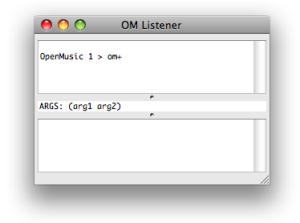 To get information about an item, type its name and add a space. |