Dialog Items General Features
To access dialog Items, go to Classes / Basic Tools / Interface Boxes / Dialog Items.
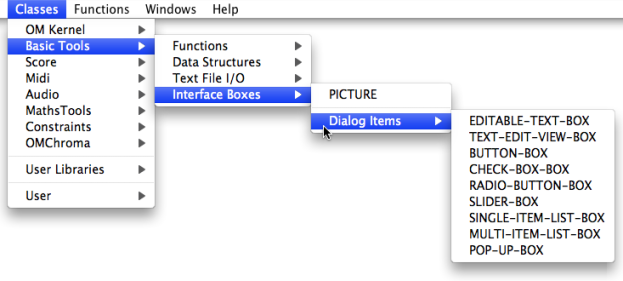
Displaying of the Dialog Items Interface
To display the actual interface of a dialog item, apply the same procedure as for displaying a miniview. Select a box and press | 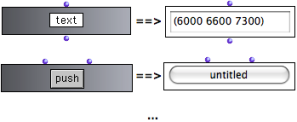 |
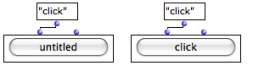 A button-box before and after the evaluation : "click" is a default text argument. | To display the message entered in the first input, evaluate the box. |
To change the value of the "text" argument :
-
click or
SHIFTclick on the first input to edit it – don't forget to validate, -
select the box again with a click and drag : the box can't be selected with a click because it has a button interface.
-
evaluate the box : press
v.

Move and Resize
When the miniview is activated, dialog items cannot be moved or resized with the mouse : any action would actually trigger or modify the value of the box. Items can be moved and resized without the mouse, to a certain extent :
Press Note that this last operation amounts to selecting the element(s) represented by the dialog box. | 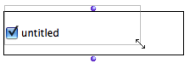 |
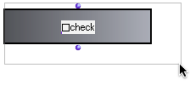 | To move or resize the object with the mouse, hide the miniwiew :
|
