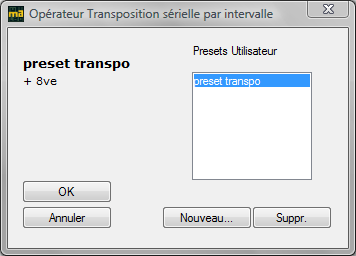Using Operators
Creating a Palette of Operators
To add items to the operators list, click on the ![]() button.
button.
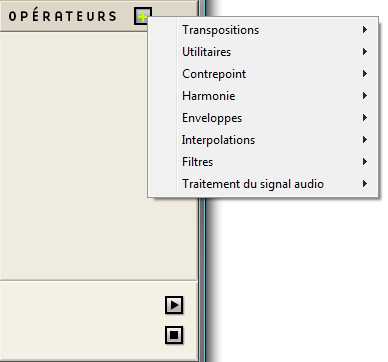
- To delete an operator from the list, select it and press ⌫
- To modify the order of operators in the list, use the ↑ and ↓ keys.

Operators Behaviour
To transform an object, drop the corresponding box on an operator. When the operator requires parametric specifications, a window will open and allow you to set these parameters.
Here, we transpose a chord object with the tonal transposition operator.
The object is dropped on the operator. | 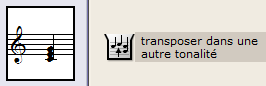 Dropping the object on the operator. |
A tonality is specified in the dialogue window.
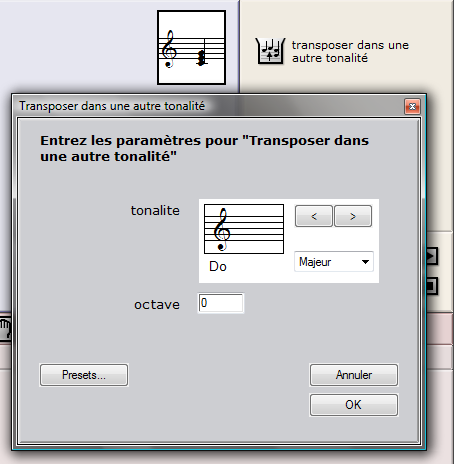
Operators cannot accept all types of objects as arguments. If an operator is incompatible with an object, its icon is replaced by the following ![]() when the object is dropped in the operators area.
when the object is dropped in the operators area.
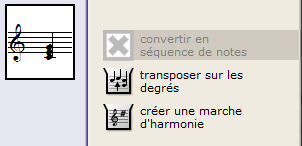
The resulting object is displayed in the lower part of the operators area.
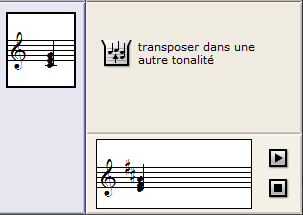
To play the object, use the buttons located on the right.
Using Operator Presets
Il is possible to save and recall user parameters presets for the different operators. To create or access these presets, use the Presets button when the parameters window opens. | 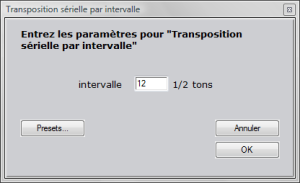 |
The preset window of the operator opens : | 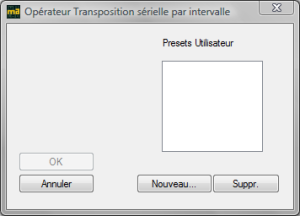 |
To create a new preset with the current parameters setting, choose New .
Edit the name and documentation of the preset in the corresponding frames. To validate and record the current preset, choose OK. | 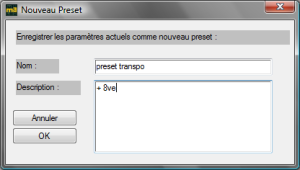 |
In the main presets window,
- To select a preset, click on its name. Its name and possible documentation are displayed on the left.
- To validate your choice, choose OK.
- To go back to the parameters window and change the values, choose Cancel.
- To delete a preset, choose Delete.