- Zoom
Importing BPF Files
BPF Files Import
BPF files created from the BPF editor cannot be open via the File menu. They must be imported in an open BPF editor in the AS window.
The BPF editor accepts text and SDIF files. These files can be imported from any location of your computer.
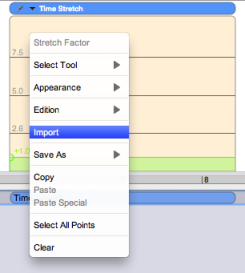 |
|
| 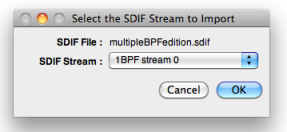 |
Scale and Appearance
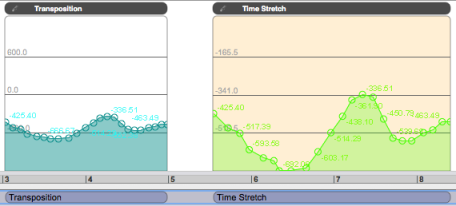
A BPF created with a given treatment can be imported in any editor, no matter the treatment being used. Note that the values of the BPF will be preserved, but that it will be rescaled to fit the duration of the treatment.
The appearance of BPFs won't be preserved when importing a BPF : SDIF and text files only contain information relating to the treatment's parametric values. Nevertheless, the appareance of BPFs saved and open as treatment files is preserved.
