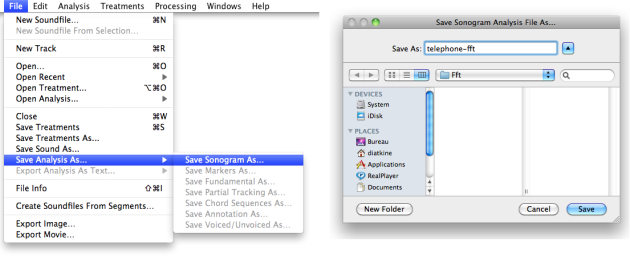Saving and Loading Sonograms
Sonagrams can be saved as analysis files and loaded subsequently.
Saving Sonograms
Sonogram and spectral envelope analysis including Fft, LPC, discrete cepstrum, reassigned spectrum, true envelope can be saved as .sdif files.
To save a sonogram as an analysis file, select File/Save Analysis As/Save Sonagram
In the dialogue window, choose a name and location.
By default, AS will offer you to save the file in the FFT folder of the User Home, but any location can be chosen.
Loading Sonograms
To load a sonogram, you can
select
Open Analysis/Open SonagramCtrlclick on the .sdif file and choose the As application to open itdrag the file on the AS icon.
The sonogram will open in the AS window, along with the corresponding sound file.
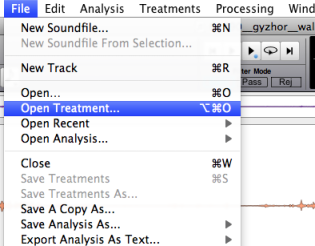
Previous treatments must be open subsequently via the If markers have been added in the previous AS window, AS will offer you to load them too. |  |
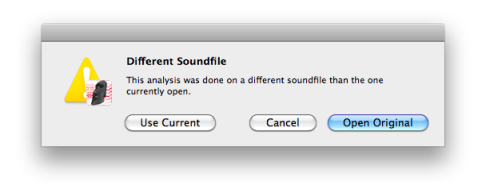
A sonogram can be open in the AS window of any audio file. A dialogue window will ask you to choose either the original audio file, or to keep the current file open. Choose Current File in the dialogue window.