Manipulating Selections
Segments
Segments can be manipulated within a BPF.
Activate : to activate a segment, click somewhere between two points and move the mouse a little to have the segment highlighted.
Move : once a segment is selected, it can be moved like a point, with the same
 pointer.
pointer.Gradient : to change the gradient of a segment, move the mouse to display the "resize"
 pointer, and scroll the mouse up or down.
pointer, and scroll the mouse up or down.Delete : to delete a segment, press
Backspace. The two corresponding points of the BPF will disappear.
Do not try to "cut" and paste a segment on another location of the BPF : this would delete the whole BPF.
Multiple Items
| 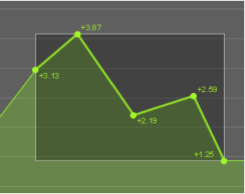 |
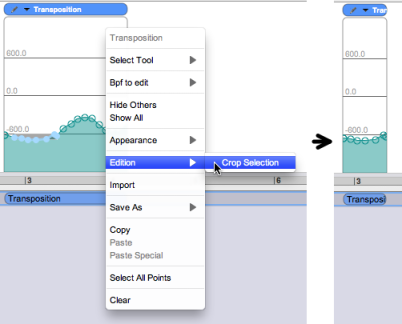
It is possible to keep selected items and delete the adjacent parts of a BPF.
Select one or more contiguous points or segments with a
Cmdclick or click and drag.In the contextual menu, choose
Crop Selection.
To select all the items of the BPF, press
Cmd+A, or chooseSelect All Pointsin the contextual menu.
To unselect all the items, press
Shift+Cmd+A.
The selection can then only be moved, or translated vertically.
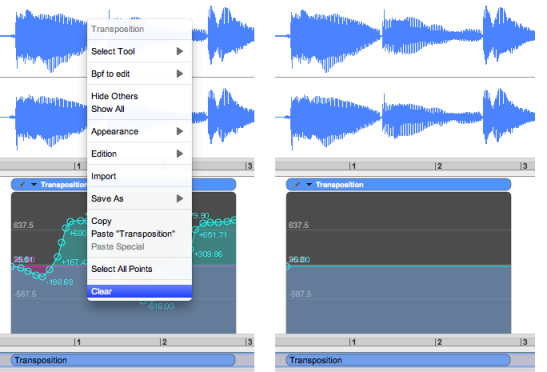
To delete all the items of the BPF and reset it to its default state, open the contextual menu – Ctrl click in the BPF or click on the triangle of the upper bar – and choose the Clear menu item.
Clearing a BPF cannot be undone.
Selection of the Whole BPF
To select all the items of the BPF, press
Cmd+A, or chooseSelect All Pointsin the contextual menu.
To unselect all the items, press
Shift+Cmd+A.
The selection can then only be moved, or translated vertically.
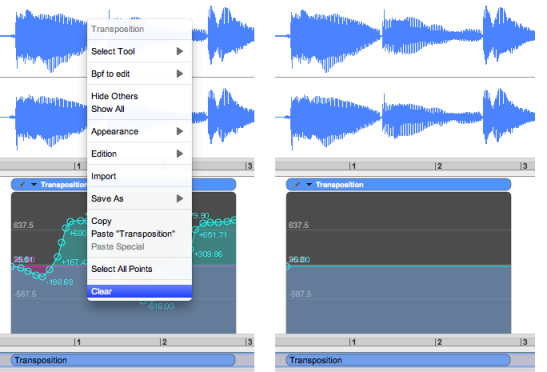
To delete all the items of the BPF and reset it to its default state, open the contextual menu – Ctrl click in the BPF or click on the triangle of the upper bar – and choose the Clear menu item.
Clearing a BPF cannot be undone.
Copy/Paste, Copy Special/Paste Special
The contextual menu also has the Copy, Paste, and Paste Special menu items.
The Copy/Paste menu items of the contextual menu have the same function as Copy/Paste items of the Edit menu. They allow to copy selected points in a BPF.
These commands allow to copy the values of an instantaneous spectrum, or a fundamental frequency that is created with an analysis, and copy them, respectively, in a breakpoint filter, or in another BPF.
The Copy Special menu item is accessed via the Edit menu.
The Paste Special menu item is accessed via the BPF contextual menu.
