BPF Manual Edition
Adding and Manipulating Points
Points can be added, moved, edited or deleted from the BPF editor. These operations can be performed either with the pointer![]() , or the pencil
, or the pencil ![]() . Most editing operations (copy-cut, paste, selection....) are done with the standard commands and shortcuts.
. Most editing operations (copy-cut, paste, selection....) are done with the standard commands and shortcuts.
To select a tool, choose Tools in the contextual menu.
When a BPF is added in the AS window, it is a straight horizontal line, with no points, by default. The "add-hand" pointer ![]() is displayed by default when the mouse browses the BPF.
is displayed by default when the mouse browses the BPF.
Add : to add a point, click in the editor.
Select : to select a point, place the mouse over it to display the "move"
 pointer. To select the adjacent point, press the
pointer. To select the adjacent point, press the Tabkey.Delete : to delete a point,
-
Altclick on it with the "delete" pointer
pointer - or run the pointer over it while pressing.
-
Move : to move a point, hover the mouse over it to display the
 pointer . Click on the point and move it.
pointer . Click on the point and move it.Copy/Paste : see last part of the section.
The pencil tool ![]() allows to add points, or to draw a continuous series of point in a BPF. Note that the pencil tool can execute the same operations as the pointer.
allows to add points, or to draw a continuous series of point in a BPF. Note that the pencil tool can execute the same operations as the pointer.
Creating Curves
Curves can now be created out of BPFs, with control points.
Control points are created via the contextual menu that opens with a
The point can then be moved between two standard points with the | 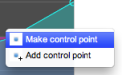 |
Standard points cannot be deleted when a control point is manipulated.
A control point cannot be created next to another control point. If you create it, the other point will be deleted.
To delete a control point
|
Do not try to delete a control point with the Backspace key, you would delete the BPF.
Copy/Paste/Duplicate
Points can be copied in another location of a BPF, or in another BPF.
To copy and paste the values of a point or segment :
select one or more point
press
Cmd+Cselect a point or a location on the BPF and press
Cmd+V.
Note that the copied selection will be rescaled.
To duplicate the selected points :
copy the selection once and keep pressing Cmd + V.
The same operations can be executed via the contextual menu of the BPF, which is accessed with a Ctrl click in the BPF.
The Paste Special menu item allows to copy the F0 resulting from a fundamental frequency analysis, or the instantaneous spectrum in a spectral breakpoint filter.
