Elementary Manipulations
Basic Commands
Boxes are selected using standard mouse selection. A selected box generally shows a bold border.
-
To enable multiple selection, keep SHIFT pressed while clicking on boxes.
-
To select all the boxes of a window :
- choose
- press Cmd+ a .
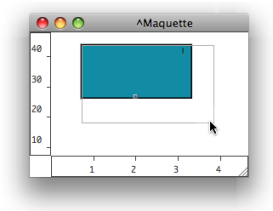 |
|
|
|
Note that the content displayed in the miniview rarely fits the size of the box. |
To move and item :
- drag and drop it with the mouse
- use the → keys – add SHIFT to move items faster.
To align all selected boxes automatically, press SHIFT+ a .
To copy an item from a maquette editor to another one, or to another location in the maquette :
- press Alt + and drag the item
- use the menu commands and shortcuts – Copy, Paste, Duplicate....
To delete one or several selected boxes :
- press Backspace.
- use the or menu.
- use the Cmd+ x shortcut.
To cancel an action :
- select
- press Cmd+ z.
Editing and Displaying Information
The Info window displays information about the name, position in the maquette, size of the TemporalBox, as well as possible comments.
-
To open the window, Ctrl / right click on the box and choose .
-
To edit the name, position and size of a TemporalBox, or add a comment :
-
click and type information in the relevant frame
-
validate
-
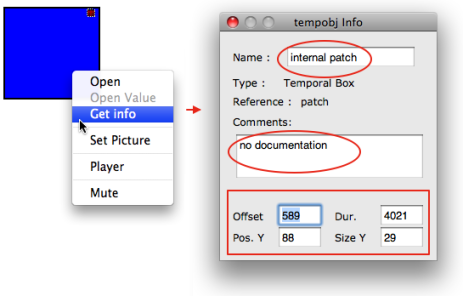
To display the name of a box, select it and press n | 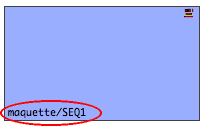 |
To display the TemporalBox reference icon, select the Show Box Icons option of the Maquette Preferences tab.
