Launching OM
Start Up
The OM application –
| 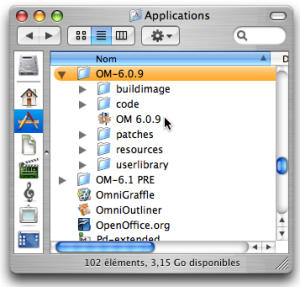 |
 | OM can also be started from an alias anywhere in the machine hard drive or from the dock. To start the application, double click on the OM icon. |
Creating a Workspace
Every OM session begins with the opening of a workspace1, a working environment which is used at a session.
The start up dialogue window opens after starting OM. It offers four options :
-
Install Ircam WorkspacesThe Ircam Workspaces are the OM and Lib workspaces. They contain tutorials, didactic material and other items you might need in the form of patches and maquettes.
You will have to choose a location to store the Ircam workspaces. One of these workspaces can then be open with the next option.
-
Open a workspaceThis workspace must already be located in you hard drive. Any existing workspace can be open with this option. Pick a workspace in the dialogue window.
-
Create a new workspaceChoose a name and location in order to create a workspace, which will then open automatically.
-
Open a previous workspaceRefers to the workspace that was open during the last OM session. This option is not available for a first use.
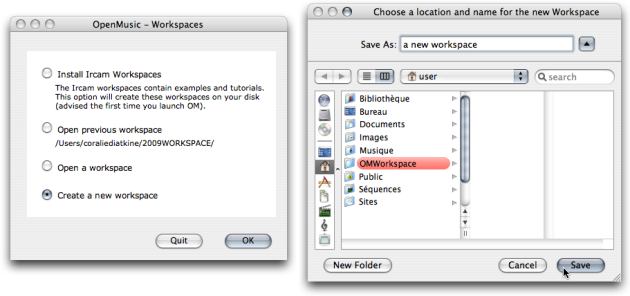
If you choose to install the Ircam Workspaces again when upgrading OM, you will have to either rename, move or delete the former Ircam workspaces, or locate the new Ircam workspaces in a different place. Otherwise, the installer will refuse to overwrite them.
Workspaces must be created in the user's home directory or one of its sub folders. Creating a workspace without writing permission can cause important crashes and data loss.
- Workspace
OpenMusic's working environment. Each session starts with choosing a workspace, the equivalent of a desktop where programs are created and organized, and where items can be stored.
