Sound
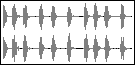 | Audio files are used as reference material. They can be listened to but not modified. |
To create a sound, drop the ![]() icon in the
objects
area and select a file
.wav
or
.aiff
in the dialogue window that opens automatically
icon in the
objects
area and select a file
.wav
or
.aiff
in the dialogue window that opens automatically
Sound file path (including folder names) sould avoid any special characters, such as accents.
Sound Editor
The sound itself can not be modified in the seditor, but some of its attached attribute can.
Markers can be useful for analysis purposes or to isolate particular parts of a file.
-
To add a marker in a sound, just Alt + click in the editor.
-
To select a marker, click on it.
-
To delete a marker, press ⌫.
-
To assign a precise position to the marker, double click on it to open its dialogue window and enter a value in ms.
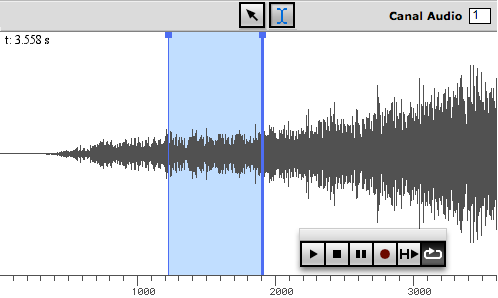
Double click in the area between two markers to select the corresponfding region in the sound file.
This regions only will be played with the "play region" palette button, or when using the space key.
Select the region between two markers and drag it to the main document's objects area in order to create a new sound object.
A dialogue window will ask for a new sound file name and a new file will be created.
To change the audio channel (or "track") of a sound object, enter a channel number in the upper right Audio Channel item.
