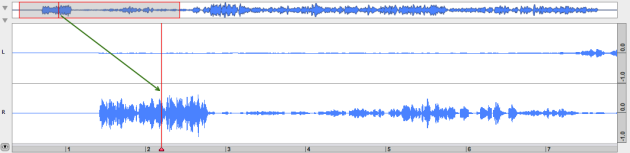- Zoom
Playing and Visualizing Sounds
Reminder : Player
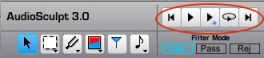 | Use the player located at the top of the AS window. |
Play/Stop : Space bar.
To synchronize the visualization of the current segment in the waveform and sonogram windows when playing a sound, use the Windows/Follow Playback menu item.
To prelisten to a treatment without processing it, use the ![]() button, or press
button, or press Enter – corresponds to Fn + Return on new MacBooks – .
Playing the Signal
When playing the signal, the cursor gives the position of the play. If one zooms in the lower waveform, this selection is represented in a red square.
The cursor temporal position, starting, ending and duration of the segment are displayed in the transport window. | 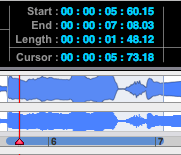 |
Play on the Fly/ Scrub
Click with any tool in the general waveform zone. The tool will convert into a To stop, use the | 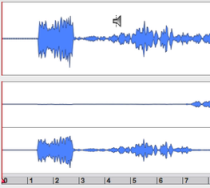 |
The Scrub ![]() tool allows to play the sound manually, forward and backward at a disered speed, from the sonogram, or from the local waveform.
tool allows to play the sound manually, forward and backward at a disered speed, from the sonogram, or from the local waveform.
Press S to select it. Do not confuse this tool with the loudspeaker that appears when hovering the pointer over the general waveform (see below)
The sonogram representation visible length matches the temporal segment represented in the lower waveform window. The cursor represents the position of the play.
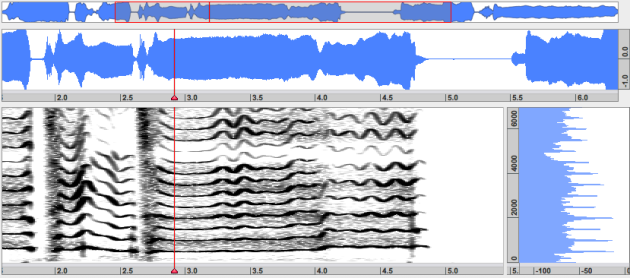
- Playing and Visualizing Sounds