- Zoom
Player and Transport Window
The upper part of the window shows a set of tools, a player, and a transport window.
Player
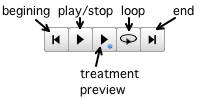 | The player has the usual standard functionalities, with a few additional items : The The preview button allows to prelisten to a sound without processing possible treatments. |
| The play button allows to play-stop a sequence, or a selection. Click on the "loop" button to play the sound continuously. The |
| Use the backward or forward buttons to reach the beginning or the end of the sequence with the cursor. |
| The preview allows to prelisten to the result of treamtents on a sound without processing. |
Transport Window
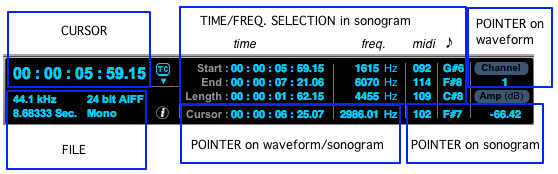
On the left, the transport window displays the temporal coordinates of the red cursor.
Below the transport shows the sampling rate, duration, file format and type. To display this information in a floating window, click on the ![]() button.
button.
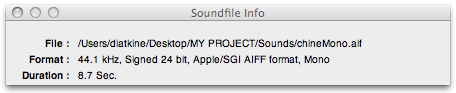
The upper middle part displays information about a selected segment or a time/frequency region :
start, end and duration of a selection
frequency limits with their midi and pitch equivalent – time/frequency region –
When the pointer is positionned in the sonogram : frequency, midi pitch and note.
When the pointer is positionned in a waveform : intensity of the signal in dB.
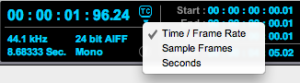 | In the transport window, time can be expressed with the standard hour/minute/second format, in samples or in seconds. Click on the TC button to choose a format in the menu. This format will apply to all the information of the transport window . |
- Player and Transport Window

