The information given below is only for those who are still able to use AscoGraph on simple Antescofo score. Ascograph is no longer supported.
AscoGraph is deprecated¶
AscoGraph is discontinued since 2016. It was based on graphic libraries that has not survived the evolution of compilers and software.
The available version is the last version compiled in 2016. Even if the binary is sometimes still executable (depending on the machine architecture and the OS version), the syntax recognized by AscoGraph is restricted to Antescofo 0.3. This means that scores that make use of new features fail to be loaded by Ascograph. In any case, its use is deprecated.
There are some tools that can be used to achieve the functionalities of Ascograph.
Edition¶
To translate a MusicXML score or a midi file into a list of musical events in the Antescofo format, the translation MusicXML/Midi \rightarrow antescofo is available as a web service. The latest source code of this converter is available on github.
For editing an Antescofo score, you can use Sublime with a dedicated theme. The theme enables the highlighting of Antescofo score but also specific command with a keystroke.
For example option-P send the selected area for evaluation to a running instance of Antescofo. It is very useful for “live coding” or for the work in studio. See :
Check also useful tutorials in our Forum.
Edition and Automatic Filewatch in the Max Environment¶
Max users can also use the Antescofo Max Object Autowatch attribute. This means that if the loaded score is modified elsewhere, it'll be automatically reloaded in the Max object. Obviously, you'd want to turn this attribute off during live concerts! Autowatch is currently not available for PureData objects.
Monitoring¶
To control the score following during a performance, a possibility is to export the score to a bach.roll object in the bach computer-aided composition library using the @bach_score function in the Antescofo library.
During the performance, the position produced by the listener can be used to animate thae cursor in the bach.roll. See a patch produced by Serge Lemouton and also this post: Ascograph for Windows is ready?
Using AscoGraph¶
Ascograph is a graphical tool that can be used to edit and then to control a running instance of Antescofo through OSC messages.
Ascograph and Antescofo are two independent applications but the coupling between Ascograph and an Antescofo instance running in MAX appears transparent for the user: a double-click on the Antescofo object launches Ascograph, saving a file under Ascograph will reload the file under the Antescofo object, loading a file under the Antescofo object will open it under Ascograph, etc.
Ascograph was available in the same bundle as Antescofo on the IRCAM Forum. It was far from being stable but has proven useful for authoring/visualizing complex scores and for monitoring your live performances.
The Ascograph interface¶
As you can see below (open the screenshoot in another tab to have a larger view), the Ascograph interface contains 3 parts :
- the piano roll, where you can see the musician's score and the label at the top
- the action view, where you can see the graphical representation of the electronic score and where you can manually edit the curves.
- the text editor, where you can edit the musican's score and the electronic score.
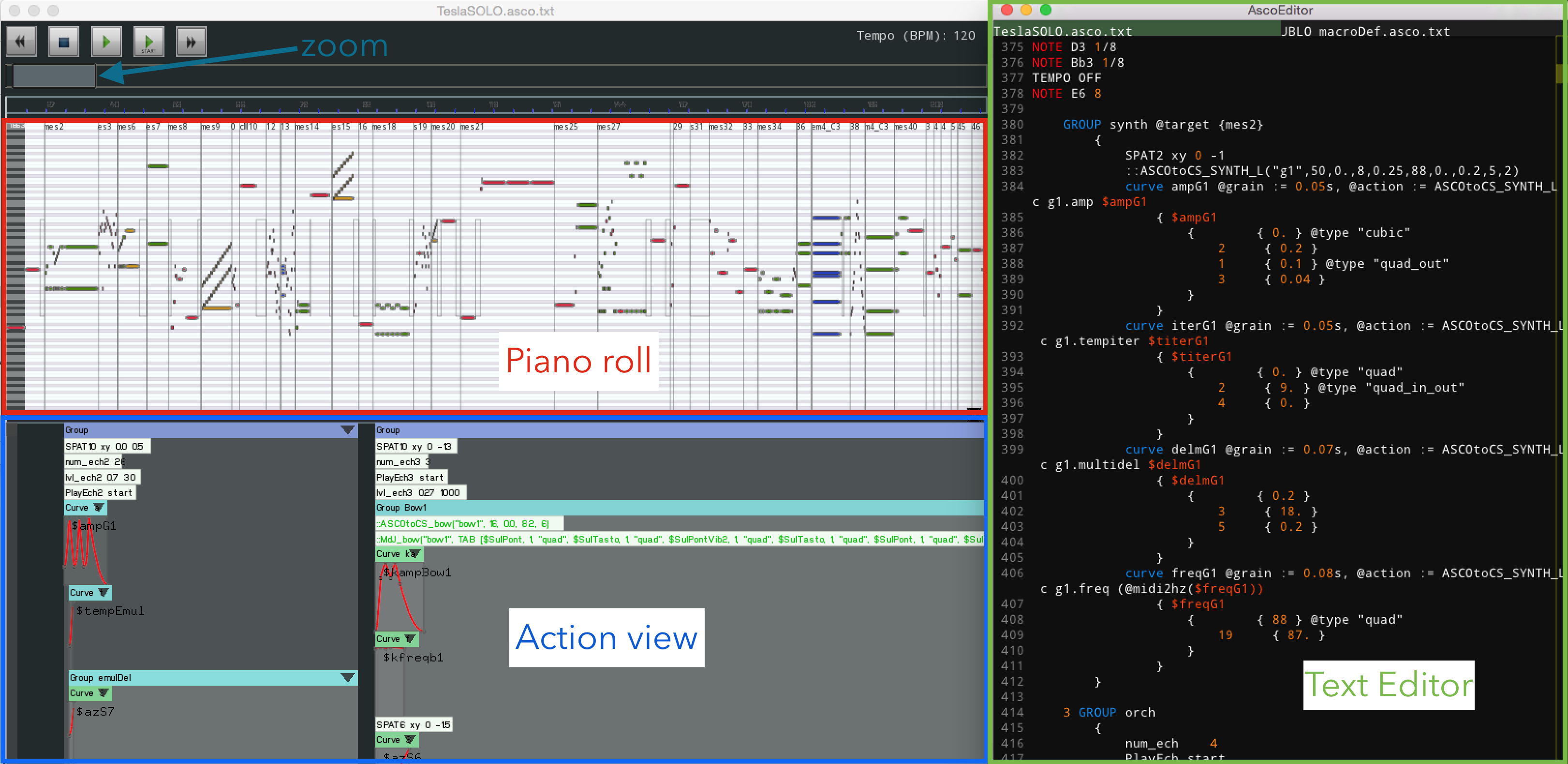
At the top of the ascograph window, there are five buttons that correspond
respectively to the Antescofo functions previous event, stop, play,
start and next event that you can launch directly in your
patch.
The play button simply sequences from the beginning of the score to
the end, using given event timing and internal tempi, and undertaking
actions wherever available.
The Play string function (Menu/Transport/Play string) only plays the
selected part of your score. This enables to test on the fly Antescofo
fragment (only actions are performed, musical events are ignored) and
even allows a limited form of live-coding.
The App Menu¶
The text Editor menu contains all the functions relevant to the text editor. Included is the display mode selector, where you can toggle between integrated, floating (default) and hidden. The View menu retains the functions pertaining to the visual editor.
Color Scheme¶
AscoGraph comes with a new color scheme for both the text and visual editor. By default, we provide dark backgrounds for both. The philosophy behind this design choice is the fact that many of us use AscoGraph during live concerts and bright backgrounds create too much light on your screens which make things annoying for you and your audience who are most of the time in the dark.
Many users however prefer working on white background while typing. You can easily Import a new Color Scheme for AscoGraph's Text Editor from the Text editor Menu. You can design your own color scheme by doing an Export Color Scheme from the Text Editor menu, modify the XML file and import it back. Users interested in classical white background text editor can import Larry Nelson's Color Scheme in particular.
Interaction Between Visual and Text Editors in AscoGraph¶
Clicking on a Musical Event or Action in the Visual Editor will bring the text editor to the corresponding text. Conversely, Right/Ctrl-click on an event in the text editor takes you to the corresponding place in the visual editor.
Vertical mouse-wheel (or double-finger on pad) gesture allows you to browse over the text-editor, as well as horizontal mouse-wheel (double-finger) gesture on the visual editor.
Shortcuts¶
Holding CMD + mouse scroll: zoom in/out (visual & text editors) CMD + <number> switches the text editor between the open files (main .asco score and any @INSERT-ed files). You can also switch using the tabs at the top of the editor.
Edit your curves¶
Ascograph is also very useful to visualize and edit the curves constructs.
You can Edit Antescofo Curves easily from the Visual Editor. Applying graphical changes will automatically create the corresponding text into the right place. See Nadir B's very userful YouTube Tutorials.
To start, you can create a curve after a note with the menu "create/actions/curve". After saving the score, if you see the action view, below the piano roll, you can see your curve.
If you click on the arrow at the right of the curve band, the curve is moved on the piano roll, to see the superpositions and you can add or move the curve's points. You can also choose the type of the interpolation between each points.

AscoGraph Automatic Filewatch: Using Another Text Editor¶
Starting with AscoGraph version 0.25, there is an Automatic Filewatch integrated into the AscoGraph editor. This means that you can now use any of your favourite text editors in addition to AscoGraph. The moment you save the Antescofo Score outside, it'll be automatically reloaded (and visualized) in the AscoGraph window without any intervention (and the Antescofo object will reload the score automatically in the Max environment).
So you can use in parallel the Piano Roll and action view and still use your favorite text editor.
The addition of the Automatic Filewatch feature just makes score editing with AscoGraph more coherent with other editors as they all integrate automatic filewatch as well.
Max users can also use the Antescofo Max Object Autowatch attribute. This means that if the loaded score is modified elsewhere, it'll be automatically reloaded in the Max object. Obviously, you'd want to turn this attribute off during live concerts! Autowatch is currently not available for PureData objects but upcoming.
For the people that prefer use their own beloved text editor, we have created some syntax highlightings for Sublime Text, TextWrangler and... emacs ! You have just to download them in our Forum.