- Zoom
The Store Object
The store object is a general-purpose object , which is designed to store any type of data. For instance, one may want to be able to design one or more programs and use the same object everywhere without defining it from the beginning.
The icon of a store object ![]() represents a memory space.
represents a memory space.
-
A store object can be manipulated in a patch just like any other type of object, via factory, instance or slot boxes .
-
When a global variable1 is created in the Globals package , it is a store object, by default. Consequently, any type of object can be stored into it.
The Store Factory Box
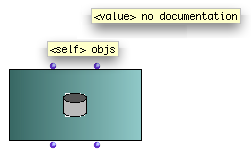 | To add a store factory box :
The store factory box allows to create any type of variable from any type of object in a patch. It has two inputs and outputs :
|
The Store Default Global Variable
By default, a global variable created in the Globals package is an instance of the Store class.
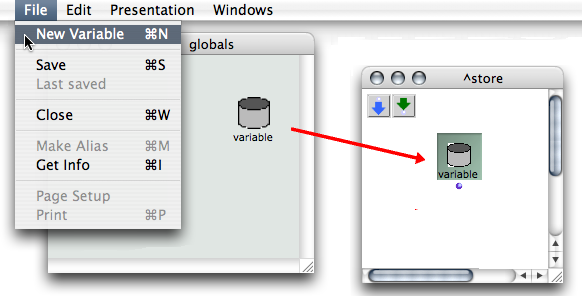
To create a global variable from the Store class :
-
-
Open the Globals package window
-
double click on the upper part of the suitcase icon or
Ctrl/ right click and chooseOpen.
-
-
Select
File / New Variable.
Setting the Value of a Store Object
| 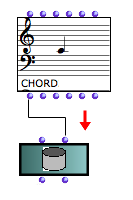 |
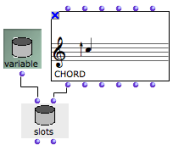 The value of the variable is now a chord. |
|
This variable can then be edited, from the Globals window, or from a patch editor. Double click on the icon of a store object
Note that the editor is similar to the editor of the corresponding class. | 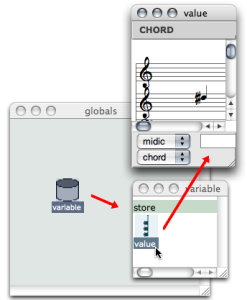 |
If the store object is a global variable, the corresponding variable in the Globals package and all of its representations will be affected by possible modifications.
Remember that global variables can be renamed from the Globals package of the Library window, and only from this location.
- Global variable
An instance of OM object that has been saved in order to be used in other programs. Global variables are visible from the
Librarywindow and stored as .omi files in theGlobalsfolder of the workspace.
- The Store Object
