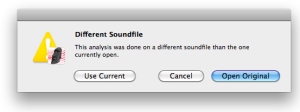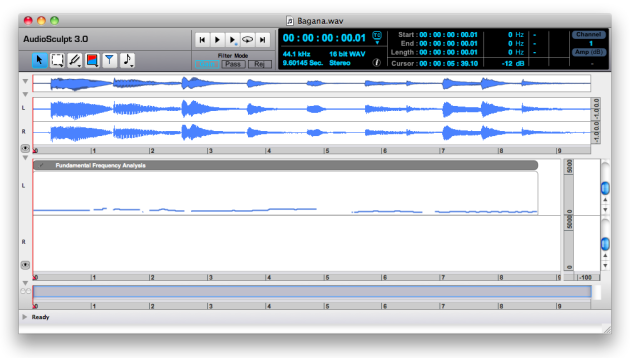- Zoom
Loading Analysis Files
Procedure
There are several means to open an analysis file :
Ctrlclick on the file and choose Audiosculpt in the contextual menuDrop the file on the AS icon.
Use the
File/Open...orFile/Open Analysisfrom the AS interface.In the dialogue window, select a location and file. By default, AS will choose the
FFT,Markers,Fundamental...folder – depending on the type of analysis you wish to open – in the current User Home folder, but a file can be open from any location of the computer.
AS will not open the analysis file(s) associated with a sound file. Analysis files must be open as such as described above.
Analysis and Sound Files
When openin an analysis file, AS looks for the sound file it was associated with automatically.
|
The data produced by the analysis is considered as plain material to be used for the manipulation of sounds, or compositional processes.
An analysis file can be applied to any sound file. An F0 analysis, for instance, can be viewed in the window of a different sound file than the one it was calculated from.
If the number of channels of the analysis file doesn't match the number of channels of the sound file, AS will open it anyway.
- Analysis Files
- Saving Files
- Loading Analysis Files