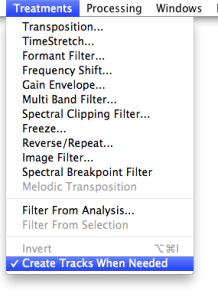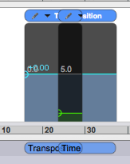- Zoom
Managing Tracks
Like any sequencer, the Processing Sequencer has tracks, where treatments can be organized. Tracks can be created, deleted, hidden, moved, and so on...
Adding / Deleting / Selecting Tracks
Select New tracks are alternately light or dark grey. Each track will show a mute and solo button. | 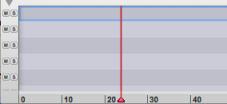 |
To delete a track, | 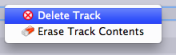 |
Creating Tracks Automatically
Mute/Solo
The Mute/Solo buttons allow to choose which operations will be executed when processing the treatments, or when prelistening to them, track by track.
Click on the corresponding button to mute or play a track solo. These functions cannot be activated during a preview.
Only one track can be "played" solo.
Several tracks can be muted.
Although this is not very logical, both buttons can be selected. The solo function prevails on the mute function. |
- Managing Tracks