- Zoom
Tools and Commands
Tools
The pointer To select a tool, | 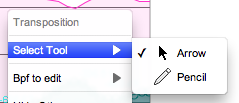 |
Remind to select the pointer in the palette if you are using these tools : ![]() , since they are designed to execute operations in the sonogram or in the waveform.
, since they are designed to execute operations in the sonogram or in the waveform.
If you are working with the sonogram or waveform and using other tools, such as surface filters, or the palette's pencil, they will be converted automatically into the pointer, or pencil – if you already selected it in the contextual menu –. Nevertheless, be careful to select the BPF before manipulating it : if you miss it, you could draw, or select items in the sonogram unwillingly.
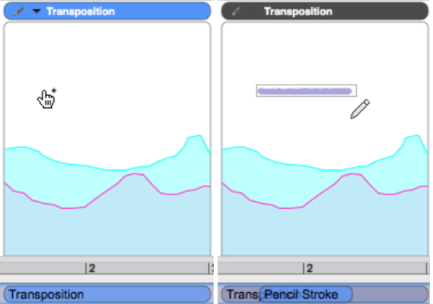
This automatic conversion can be avoided : press Shift + Alt to preserve the function of the tool you are currently using.
Menus and Commands
Most operations discribed in the next sections are done via the contextual menu of the BPF editor.
This menu is accessed with a Ctrl click in the editor, or with a click on the triangle of the editor's upper bar.
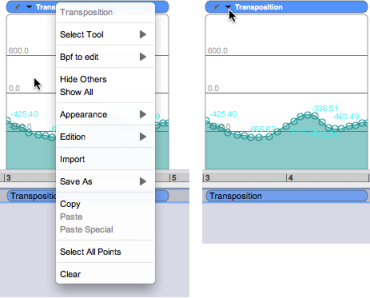
Other operations, such as copying a BPF in another location of the AS window for instance, can be done with the standard menus and shortcuts.
Do not try to "cut" and paste an item in the BPF : this would delete the whole BPF.
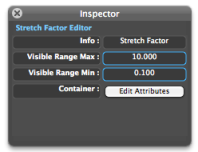 | To return to the treatment manipulation in the AS window, you can either click outside the editor, or click on the |
- Tools and Commands
