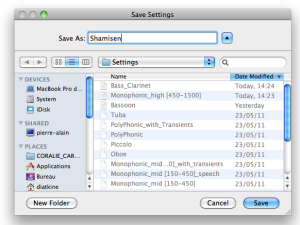- Zoom
Settings
Settings are persistent files located in the Settings folder of the User Home Folder. They consist of a number of basic and expert settings. There is no ideal solution to get an optimal analysis or synthesis, but these settings may be a goog start before refining you own parameters.
Available Settings
These are the standard "average" default settings of AS.
The parameters of the instrumental settings are designed for an optimal analysis, corresponding to the instrument's behaviour. Some settings, like the clarineet, use transients preservation for instance, whereas other like the flute, don't.The expert settings of these categories have been especially specified to get a good F0 estimation.
Polyphonic settings have a higher FFT window size than polyphonic settings. They are designed to be used with signal containing several sources.
Monophonic settings are especially efficient with signals containing a single source, but resonances or reverbaration may alter this monophonic quality, from the analysis point of view. In this case, the window size should be increased. A compromise should be found to get a good time and frequency resolution though.
Managing Settings
New settings can be saved and loaded for a subsequent use.
This command allows to save your current settings as new settings. They can then be loaded again for a subsequent use.
|
This command allows to save modifications of existing settings.
Choose
Save Settingsin the menu.No dialogue window will appear.
Note that modifications of the AS settings can also be saved, which cannot be undone once you have quit AS.
This command allows to load settings that were saved as a persistent file.
Select
Load SettingsThe same dialogue window will open, displaying the contents of the
SettingsdirectorySelect a file and press
OK.
The last settings used at the previous session will be used by default when launching AS again.
- Settings