- Zoom
Settings
The Settings pop up menu of the dialogue menu allows to
reset the analysis to the default factory parameters
save and load your settings
load a number of presets that were defining either from an instrumental or from a more purely acoustical point of view.
Settings can affect all the analysis parameters, such as the window and FFT size, its type and so on... They are independent from the sampling rate of the sound file they will be applied to.
AS Presets
The Settings pop up menu gives access to the analysis presets files of AS.
This menu item resets the default "average" analysis settings.
Monophonic settings respond to frequency range and spectral contents criteria, as shown by their name. They are especially efficient with purely monophonic sounds, that is, with no side effects due to possible reverberation or recording artefacts, which could be interpreted as polyphonic effects.
Polyphonic settings are especially efficient for signals with multiple pitches. They can be used for monophonic sounds which are affected by the side effects described above.
Some instrumental signals can have a number of specificities – formants, transients, spectral pitches... –. These settings have mostly been developped for the analysis of the fundamental frequency – F0 .
Manipulating Settings Files
The Settings pop up menu allows to pick, save or load desired analysis settings.
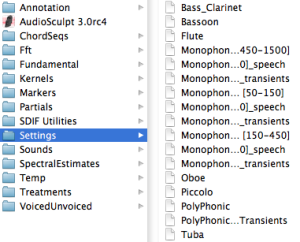 | All the available presets of AS are located in the |
Save As : saves the current settings as a .txt file. Choose a name and location for the new settings. By default, the file will be located in the Settings directory.
Save : saves the current settings and their modification. Before a modified settings is saved, its name appears in italic.
Note that modifications of a selected preset will affect the file permanently. The original preset can't be restored directly. To restore the file, you will have to reinstall AudioSculpt.
To use new settings, use the Load Settings menu item. In the dialogue window, select a location and a file. The new settings will appear in the list of available items. The new settings will remain accessible in the items list even when restarting AS.
- Settings
