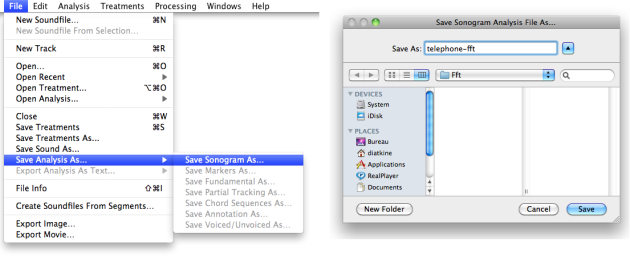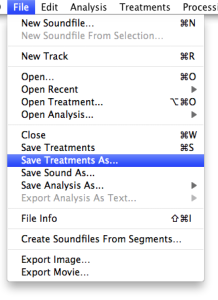- Zoom
Saving and Quitting
Saving Sound, Analysis and Treatment Files
Sound, analysis and treatment files can be saved, so they can be open subsequently and independently. If open via Audiosculpt, treatments or analysis files can't be open independently from a sound file, in a standard AudioSculpt window.
The resulting sound file was already saved when processing the filters. If you wish to save your sound files under another name or location, select the File/Save Sound As menu item.
The sonogram analysis can be saved as an independent .sdif file – a standard analysis file format, so that you don't have to execute the analysis again.
Select the File/Save Analysis As/Save Sonogram As menu item
By default, Audiosculpt will offer you to save the file in the Fft directory of the User Home Folder.
Choose a name and location for the .sdif file.
The file can then be open again for a subsequent use.
The filters parameters can be saved in an independent .trt file. Select the By default, Audiosculpt will offer you to save the file in the Choose a name and location for the .trt file. Treatments can then be applied to the original files they were attached to, or applied to other sound files. |
Closing the Document/Quitting
If you haven't saved the analysis and treatments, you will be offered to save them when closing the document.
To quit AS, go to AudioSculpt X.X.X/Quit or press Cmd+Q.
If necessary, you will be offered to save the analysis and treatments applied to the file, as well as other possible operation. Any operation that was executed is selected by default, even if not processed.
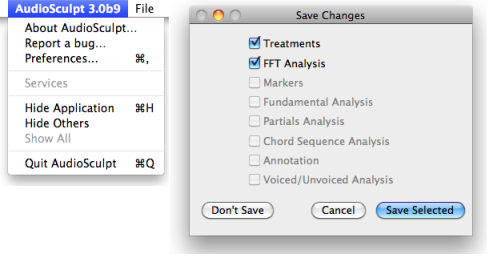
If necessary, unselect the items you don't want to save and press
Save Selected.If you don't need to save these, press
Don't Save.
User Home Folder
The resulting sound, analysis and treatment files are located as persistent files in the corresponding directories of the User Home Folder.
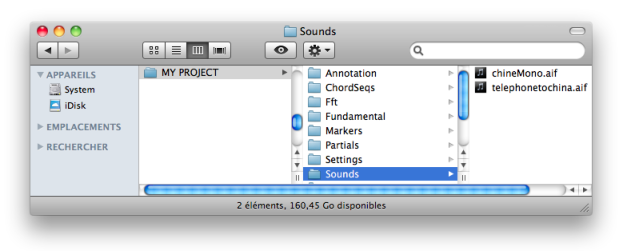
- Saving and Quitting