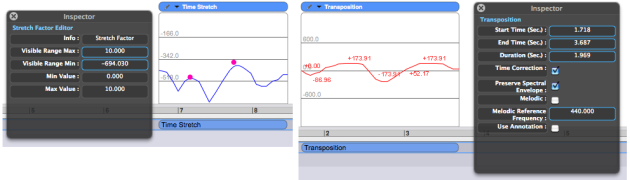- Zoom
Parametric Information and Edition
Information about a BPF and its parametric values can be displayed in the inspector window.
Information Type
The BPF can be considered as an object in the AS window, representing a treatment. Hence, the inspector can display two types of information :
information regarding the treatment itself : temporal location, duration and options,
information about selected points in the BPF and displaying parameters.
Depending on the type of treatment, other information, as well as options, such as the time correction, or the preservation of the spectral envelope for a transposition... can be displayed.
To display information about the treatment click on the upper bar of the BPF editor.
The Undo command applies to edition operations.
Treatment Information and Edition
When a BPF is added in the AS window, the inspector always displays the following information automatically :
information about the type of value regarding the treatment.
starting time
ending time
duration
New values and treatment options can be specified in the window.
Double click in the text prompt, enter new values and press enter or click outside the prompt to validate.
Check or uncheck the options you wich to apply or not.
Values Information and Edition
If you Cmd click in the editor, he following information will appear in the inspector :
type of value regarding the treatment.
coordinates of the default point of the BPF.
maximum and minimum visible ordinates.
maximum and minimum ordinates of the BPF, which cannot be modified
Note that a new BPF always has a default point when it its added in the AS window.
To display information about a given point, select it with a
Cmdclick. The corresponding coordinates will appear in the inspector. If no point is selected, nothing will be displayed at the bottom of the inspector window.If you select several points, the information will concern the first point of the selection.
The visible range, location and duration of the BPF, as well as the parametric values of a selected point can be modified :
double click in the corresponding text prompt
enter a value
click outside the prompt or press enter to validate.
Note that if the duration of the BPF is modified, the BPF is rescaled.
If several points have been selected :
a new abscissa value will apply to the first point of the selection
a new ordinate value will apply to all the points of the selection.
- Parametric Information and Edition