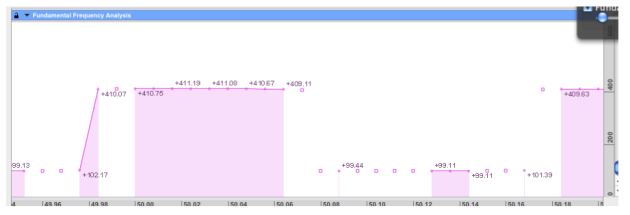- Zoom
F0 : Fundamental Frequency Analysis
"F0" stands for fundamental frequency. An F0 is created when analysing the fundamental frequency of a sound. This F0 is also represented and considered as a BPF, but it has a few displaying specificities, which a related with the analysis parameters used for the extraction of the fundamental. By default, the BPF is only materialized as a line.
Manipulations and Edition
The F0 can be cropped, but it cannot be trimmed or moved.
The F0 can be edited like a BPF, with a few restrictions :
Points can be added with the pointer or the pencil, but control points cannot be added.
Points can also be copied and pasted in another location of the F0, or in another BPF.
The pencil of the contextual menu is very convenient for a global edition, whereas the arrow may be more useful with an important zoom.
Appearance and Information
Some attributes can be edited as with a standard BPF via the Appearance menu item of contextual menu.
The attributes of the line and background can be modified in the contextual menu.
The points and values of the BPF can be hidden or displayed, but the grid option is ineffective.
Note that displaying points and values may be confusing for a global view.
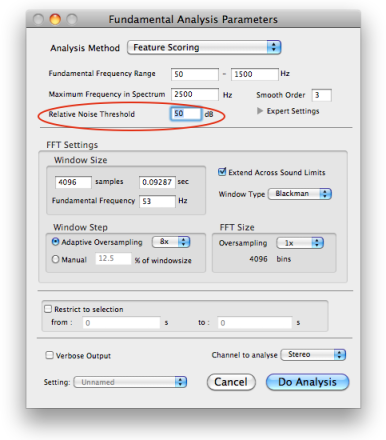
When defining the analysis parameters before executing the F0 analysis, the user can specify a relative threshold in dB : this means that if the fundamental frequency's amplitude is inferior to this threshold, it is not displayed.
The Info option of the contextual menu allows to display :
points of the F0 whose values are inferior to this threshold, with an empty square

isolated points whose amplitude is superior to this threshold, with a filled circle
 .
.
These points wouldn't be visible otherwise. In some cases, this can be problematic.
Copy/Paste Special
The F0 that is extracted at the analysis can be copied in a treatment. It is mostly used as a transposition parameter, but it can be copied in any type of BPF.
Execute an F0 analysis via the
Analysis/Fundamental Frequencymenu.Select the upper bar of the resulting analysis if necessary, and choose the
Edit/Copy Special/F0menu item.Select a treatment in the
Treatmentsmenu.In the contextual menu of the BPF, select the
Past Special/F0menu item.
Results can be prelistened to just as any other treatment, contrary to spectral breakpoint filters
Save As, Import
The F0 can be saved and imported in another BPF editor, like any other BPF. It can also be saved as an analysis file, via the File/Save Analysis AS menu.