Playing a Sound File
The user can play the whole sound or a selected segment, once, loop it, or browse the sound forward or backward. Various playing modes are available with the player and the tools palette.
Commands
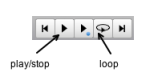 | To start and stop playing a sound, you can either use the player at the top of the window, or use the space bar. To play a continuous loop, select the corresponding button. |
To set a starting point or define a segment to play, select the arrow tool ![]() on the upper left part of the window, or press
on the upper left part of the window, or press A.
Selection
To set the starting point click on the lower waveform. The red cursor will be displayed where you clicked.
To move this point, drag the cursor with the mouse.
To position the cursor at the beginning or end of the sequence, click on the corresponding command of the palette
 .
.
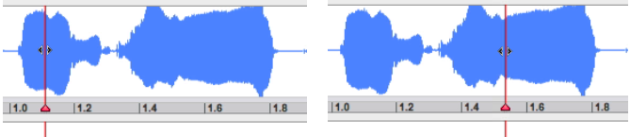
To play a segment, click and drag the mouse on the waveform.
To modify this segment,
SHIFTclick close enough to a boundary and drag it.
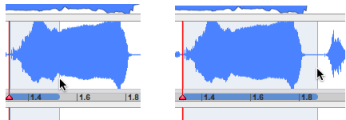
You can also move these boundaries forward or backward with a simple SHIFT click outside or inside the segment. If you click inside it, the modification will apply
to the end of the segment only
.
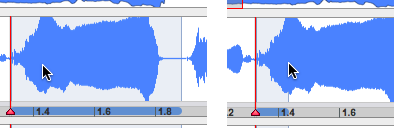
Information
The cursor temporal position, starting, ending and duration are displayed in the transport window. | 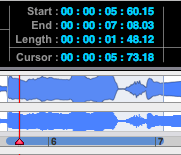 |
Play Modes and Options
Click in the upper zone : the pointer will turn into a scrub
 tool, which allows to start playing the sound at a given point automatically. To stop playing, use the
tool, which allows to start playing the sound at a given point automatically. To stop playing, use the spacebar or the play command.Press
Sor select the actual scrub tool in the palette and browse the lower zone : you can play the sound forward, backward and control the player's speed manually.
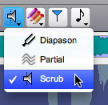
To follow the playback in the waveform window, select the Windows/Follow Playback menu item.
