Basic Manipulations
Filter Edition
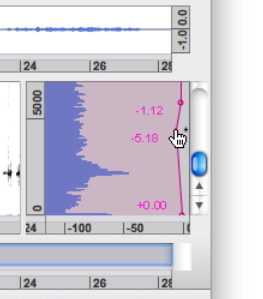 | Select a filter to edit. The BPF can then be edited and manipulated like any other BPF. Remember that the dB values displayed on the BPF are relative values : you can add up to 6dB –clipping value – and substract up to 116 dB to the components amplitude. |
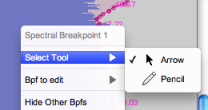 |
You can select either the arrow to create successive points, or the pencil to create a continuous line. The BPF can then be edited like any other BPF. |
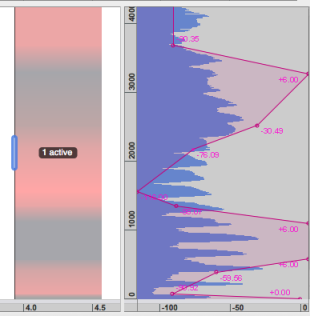
The filter in the Sonogram window will show a pink/blue gradation, which is similar to that of a surface filter : pink for negative gain, and blue for a positive gain.
If several filters are selected, the displayed BPF will be that of the first filter that was created.
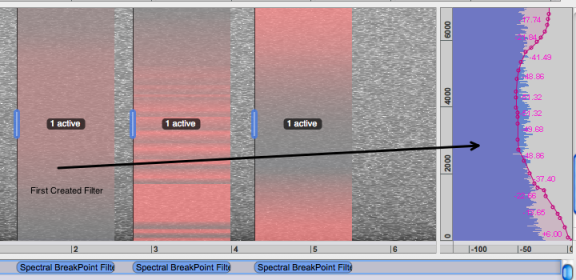
Constant Filtering
Basically, the filter is constant. Its values won't change, unless other BPFs are added in the filter, or that the SuperVP Interpolation option is selected in the Inspector window.
When filters are added successively in an open file, they are applied successively and without any modifications. To visualize the values of each SBF in the Instantaneous Spectrum, select a block in the Processing Sequencer or click on the filter in the Sonogram Window.
When two filters overlap, the current BPFs are cumulated. They are not interpolated.
To interpolate several filters, multiple BPFs must be added in a single filter, using the SuperVP Interpolation option.
- Introduction
- About this Document
- Introduction
- Installation
- Going Through an AS Session
- The AudioSculpt Environment
- Signal Representation
- Signal Analysis
- Modeling Sounds with Sinusoids
- Signal Manipulation
- Managing Treatments
- Processing Sequencer
- Advanced Use
- Errors and Problems
- Basic Analysis/Synthesis Notions
